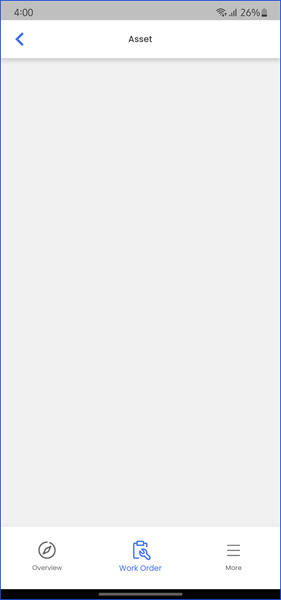How to Access Asset from Infodeck Mobile App?
Sohaib
Last Update 2 years ago
Infodeck Mobile Application > Work Order
1. Follow the above-mentioned workflow to land on the Work Order screen.
2. Tap a work order. Doing so displays the details of the selected work order.
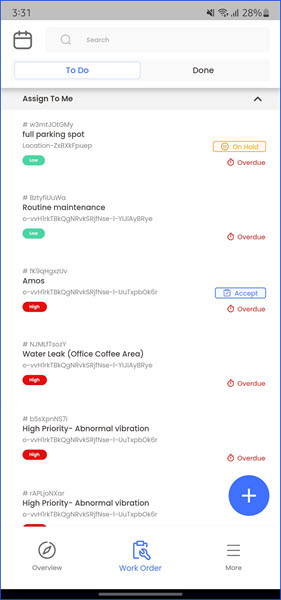
3. Here, the asset for the selected work order is displayed in the Asset field.
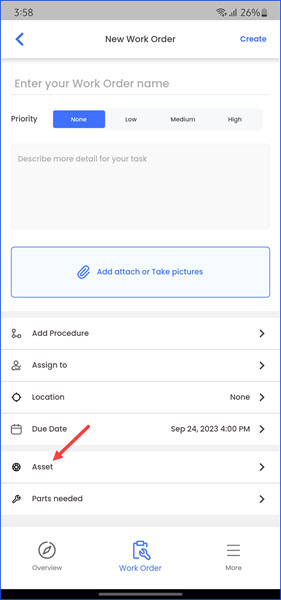
4. Tapping the Asset field opens the Asset screen from where you can view the asset linked to the selected work order.