How to Create the Application in Infodeck LNS
Judy
Last Update 2 years ago
Infodeck > Infodeck LoRaWAN Network Server
1. Follow the above-mentioned workflow to land on the Infodeck LNS
2. From the list of modules displayed, click Application. Doing so takes you to the Application screen.
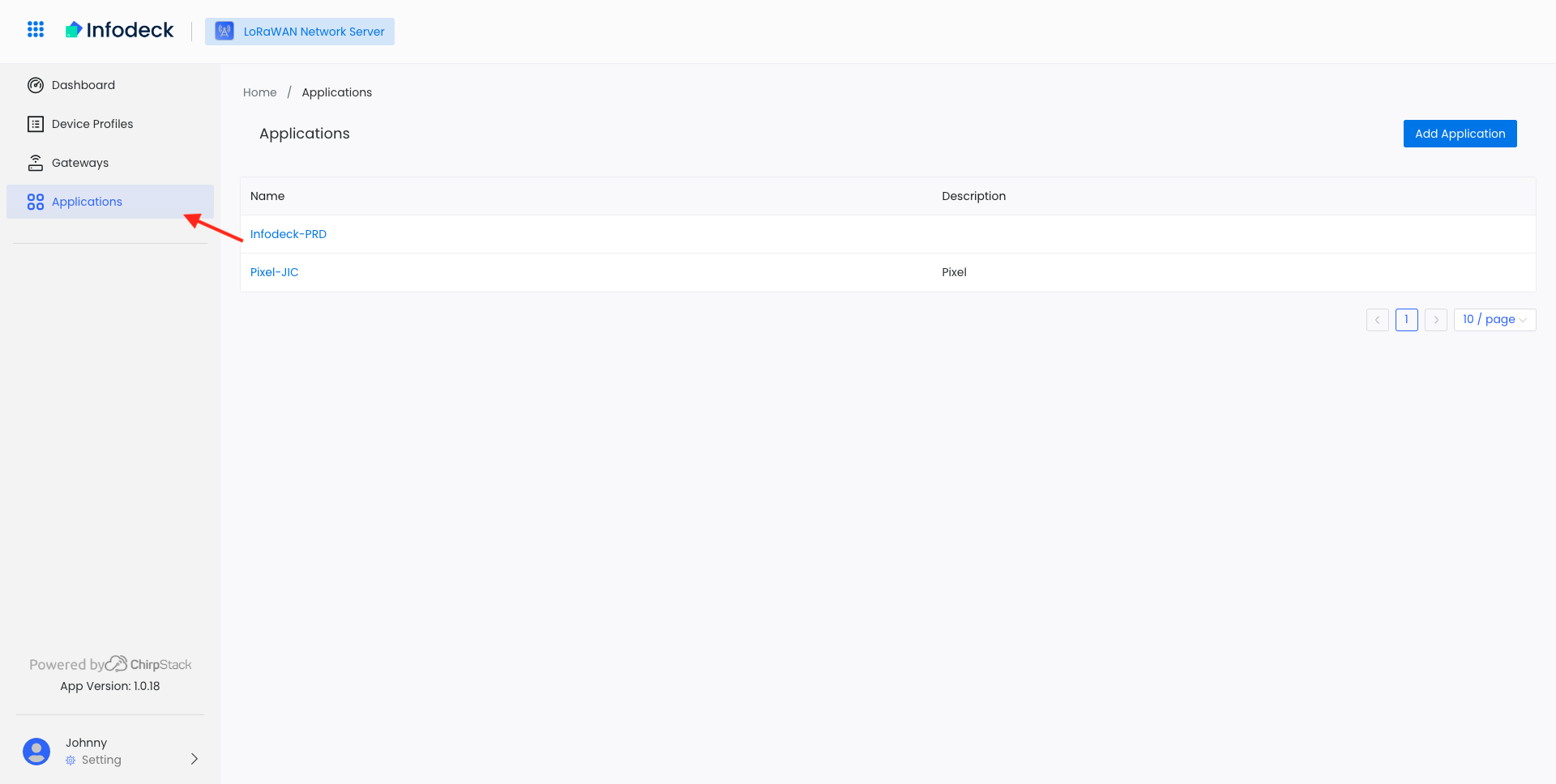
3. From here, choose click the Add Application button.
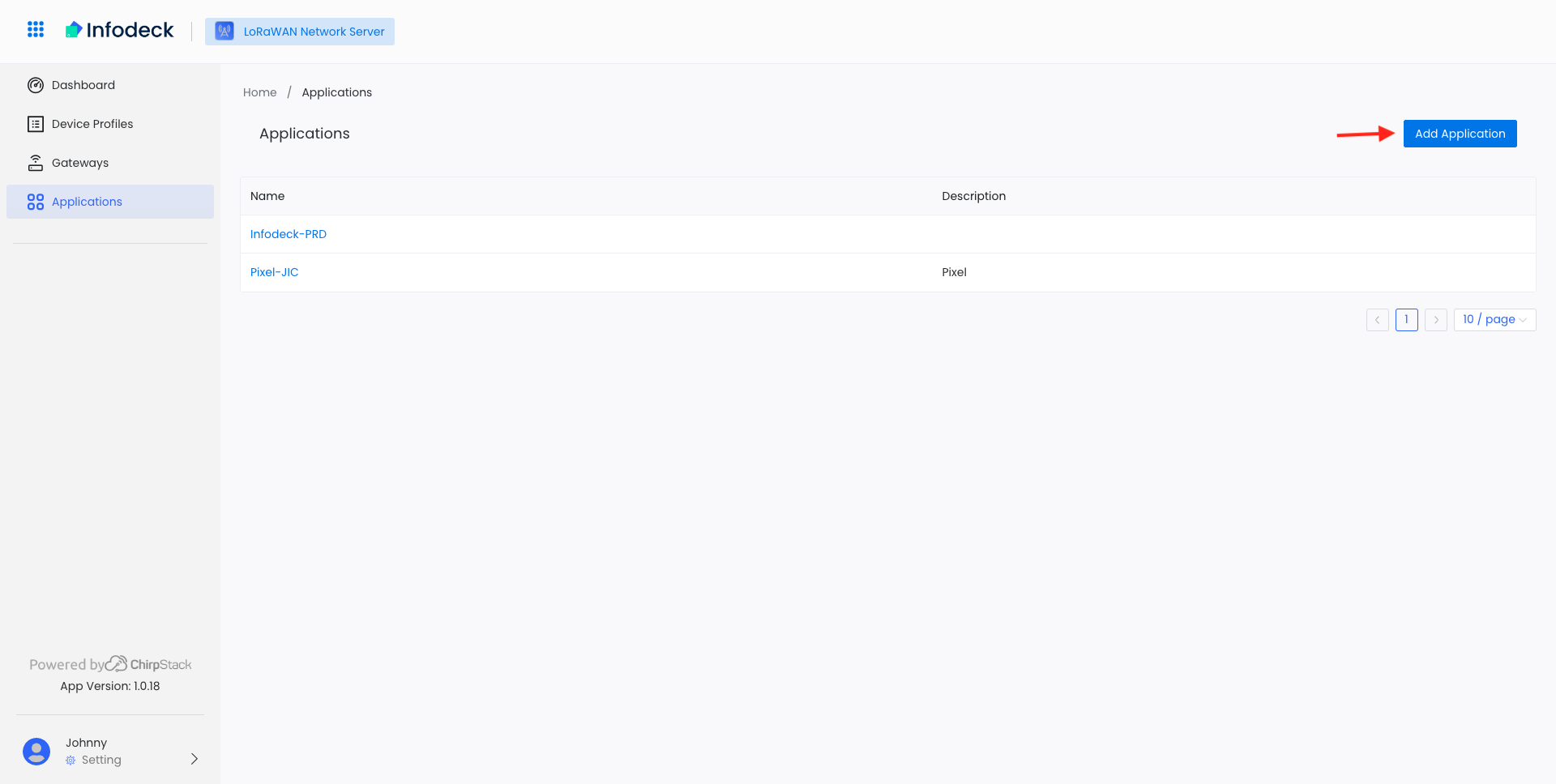
4. Here, use the Name field to enter the name of the application.
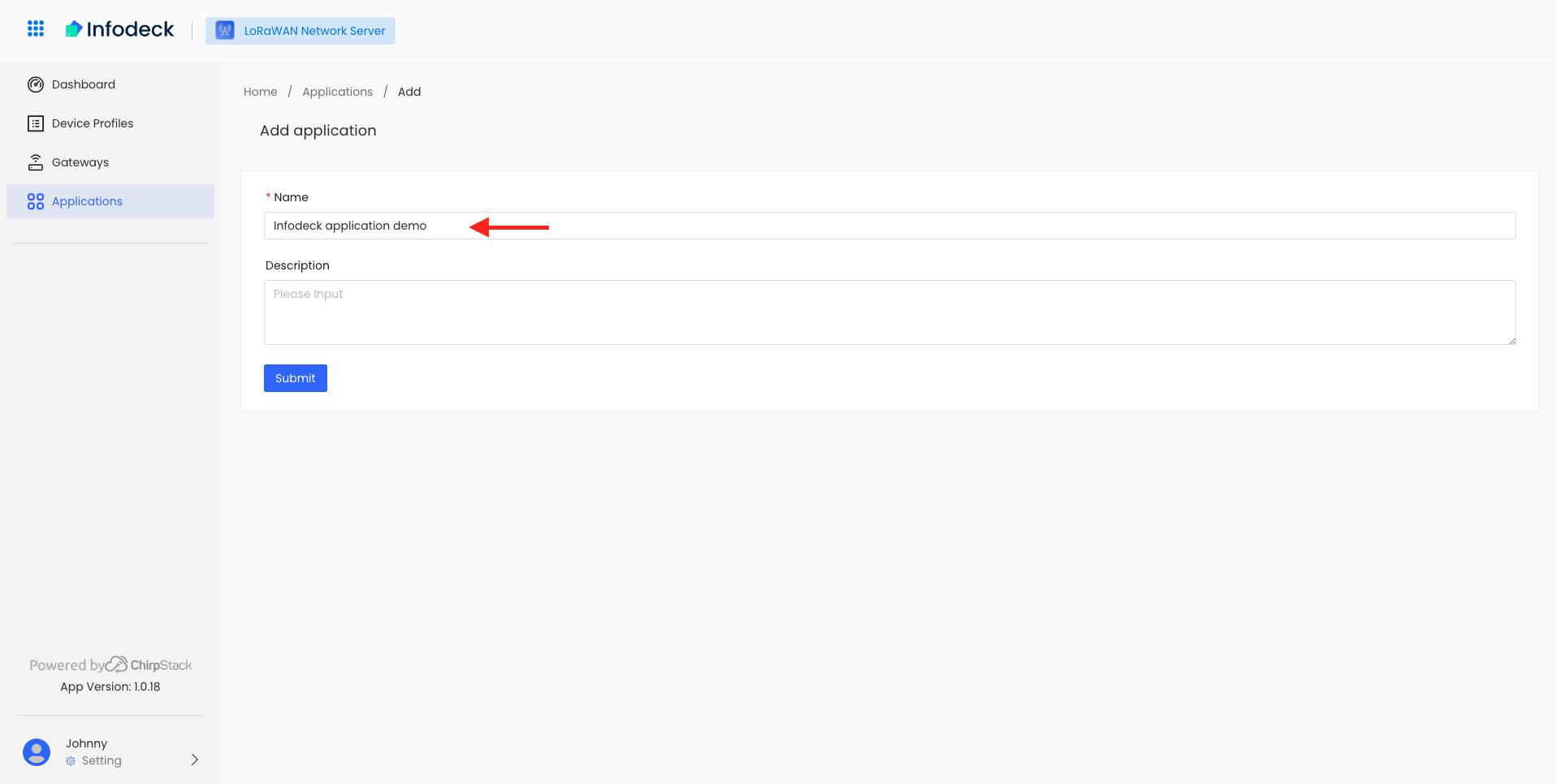
5. Once all the required selections are made, click the Summit button.
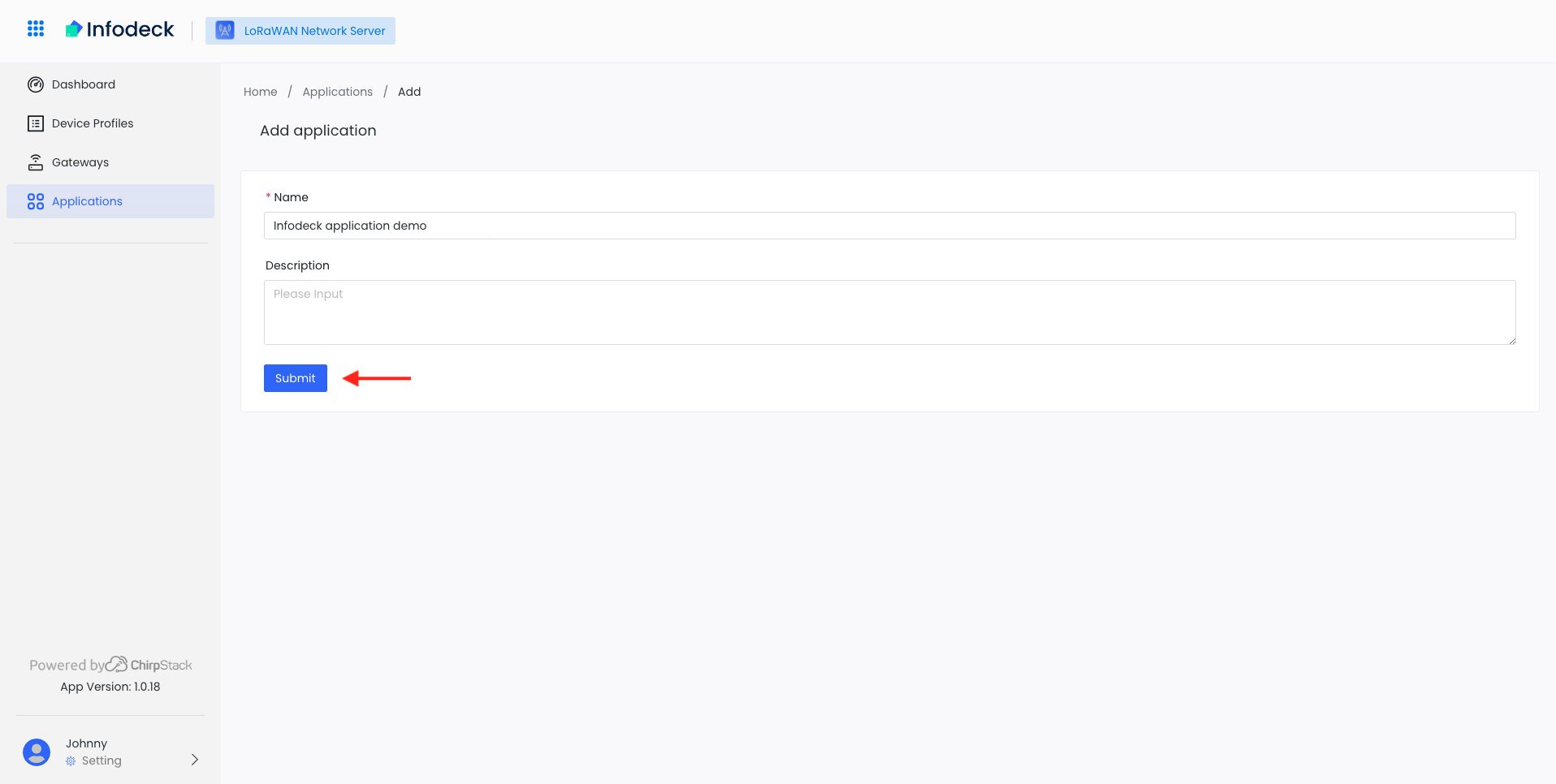
Check the Application list page. If the application is created successfully, it will show on both the Application List page and the Infodeck Integration page.


