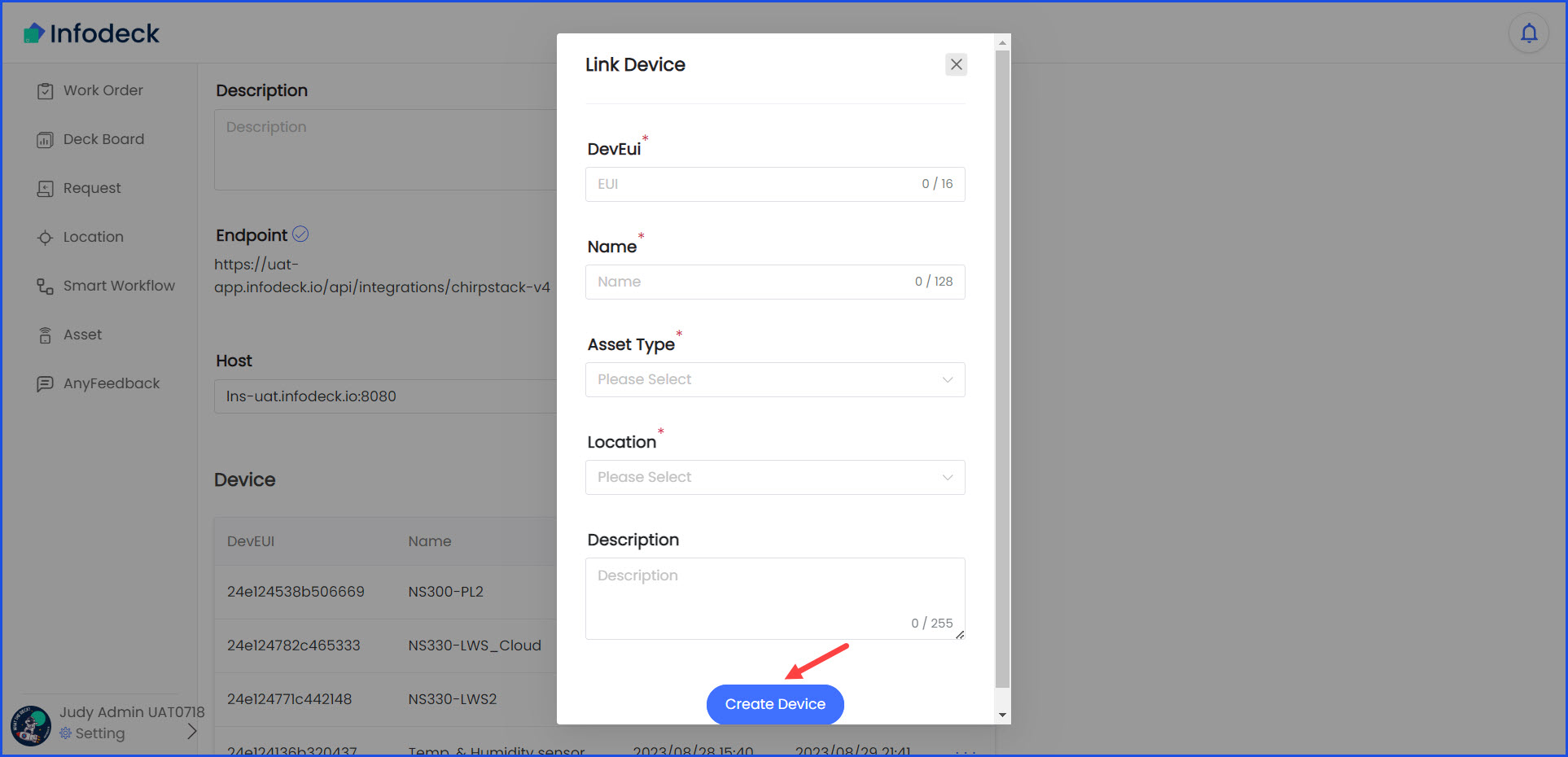How to Add an IoT Device at a Location?
Sohaib
Last Update 2 years ago
Infodeck > Settings > Integration
1. Follow the above-mentioned workflow to land on the Integration Service screen.
2. Click the three-dot icon located at the end of the service row.
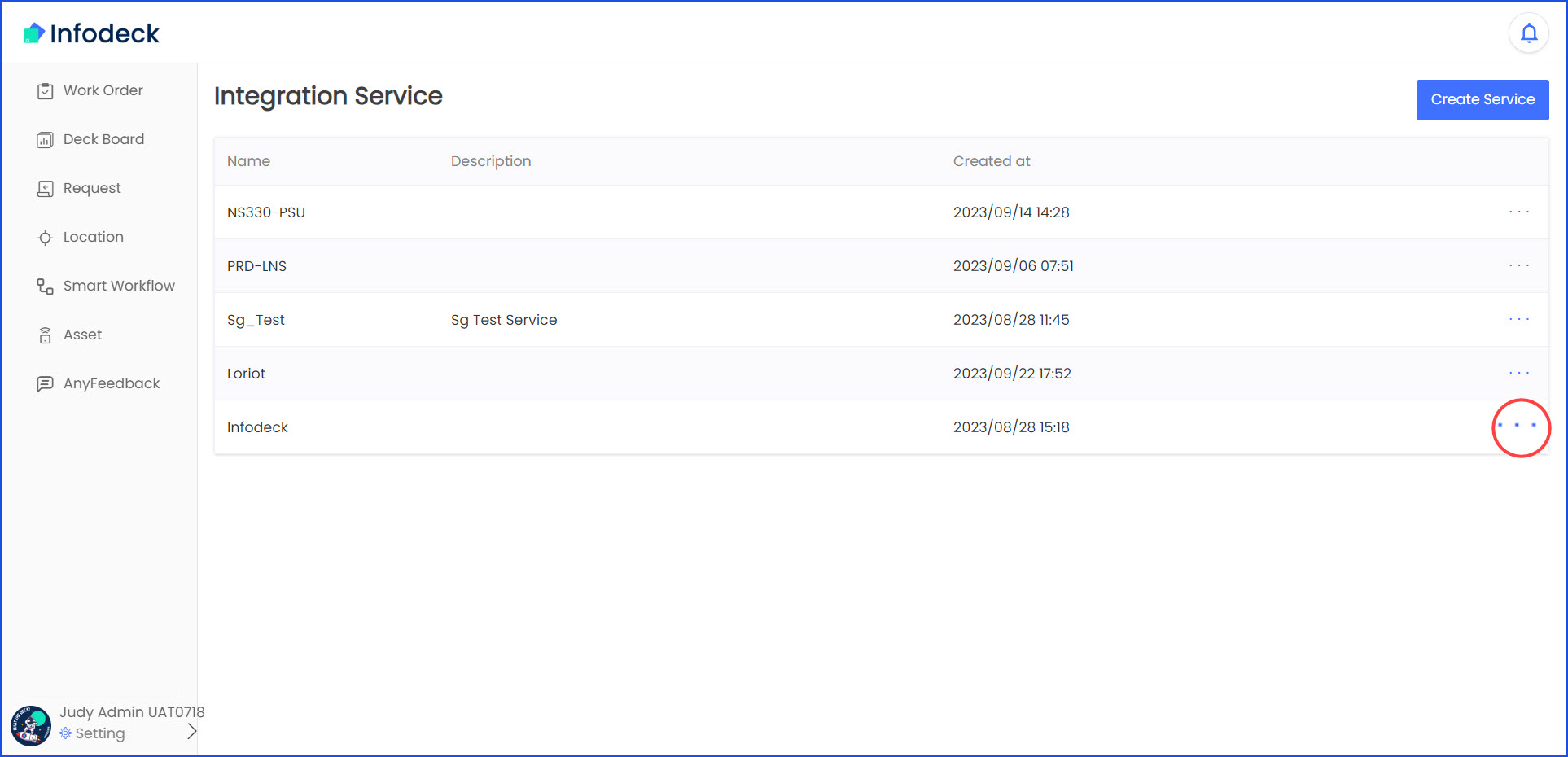
3. From the options revealed, click Details. This takes you to the Integration Service screen.
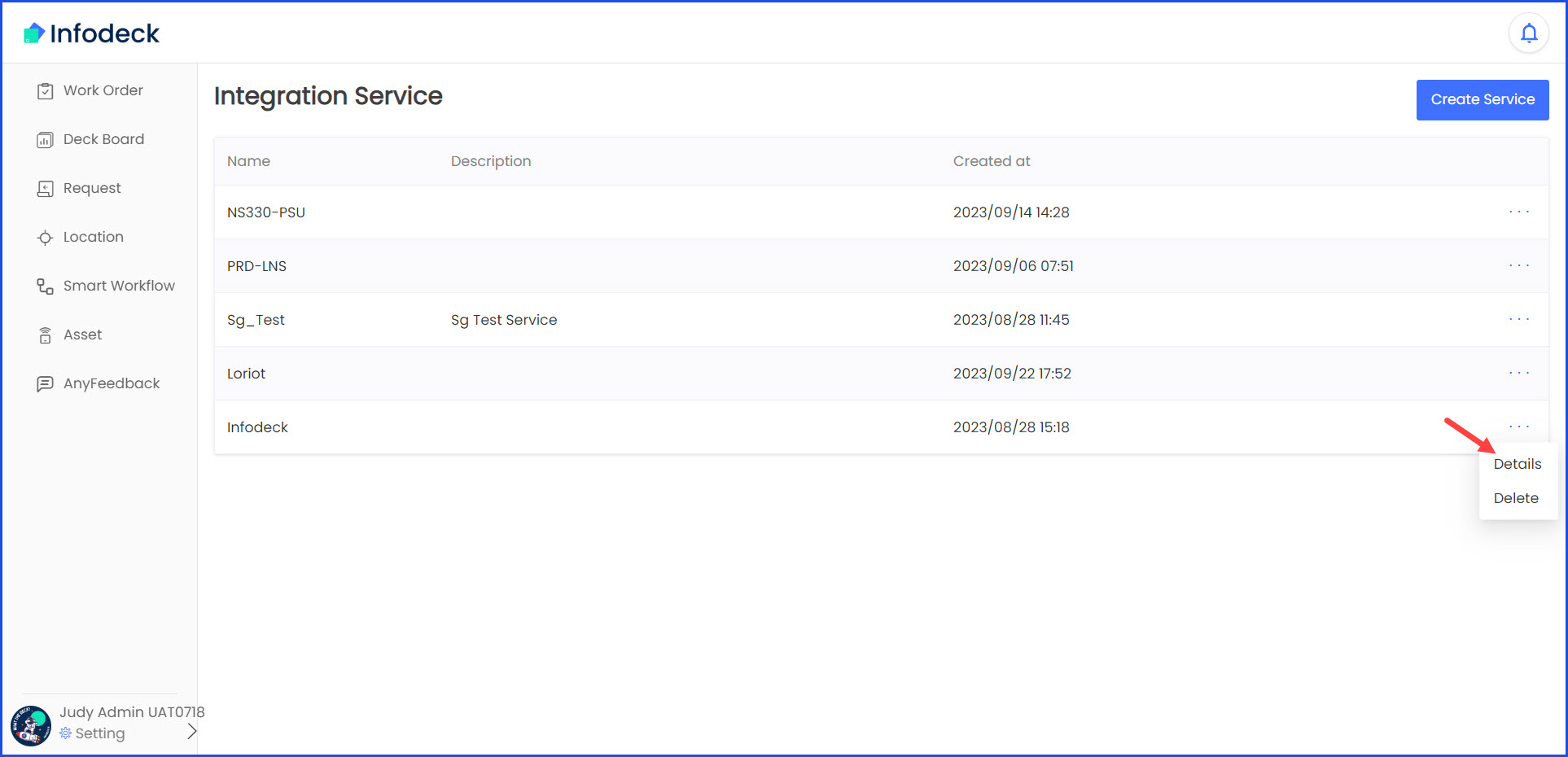
4. Click the Link Device button. Doing so opens the Link Device popup.
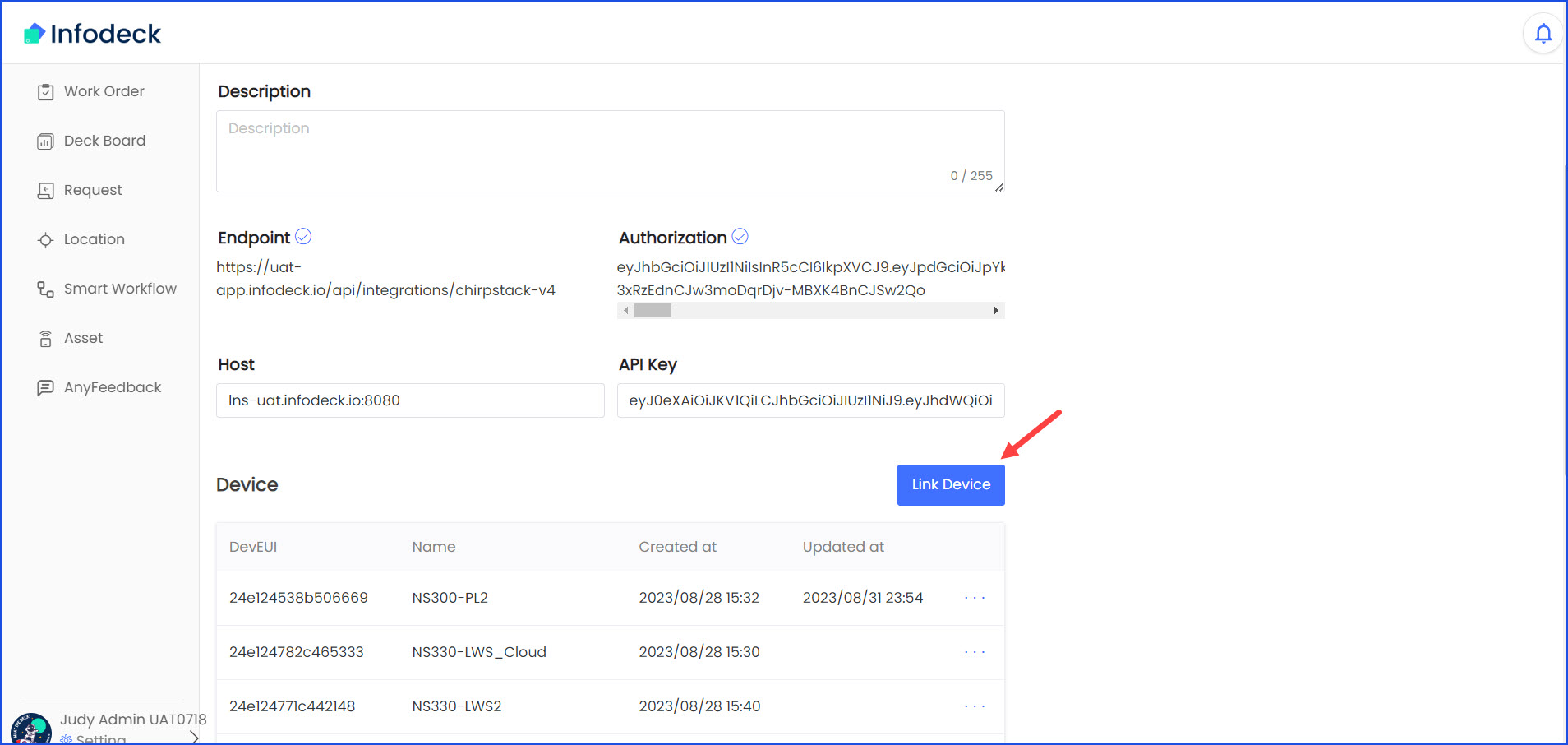
5. Here, enter the EUI of the device in the DevEui field.
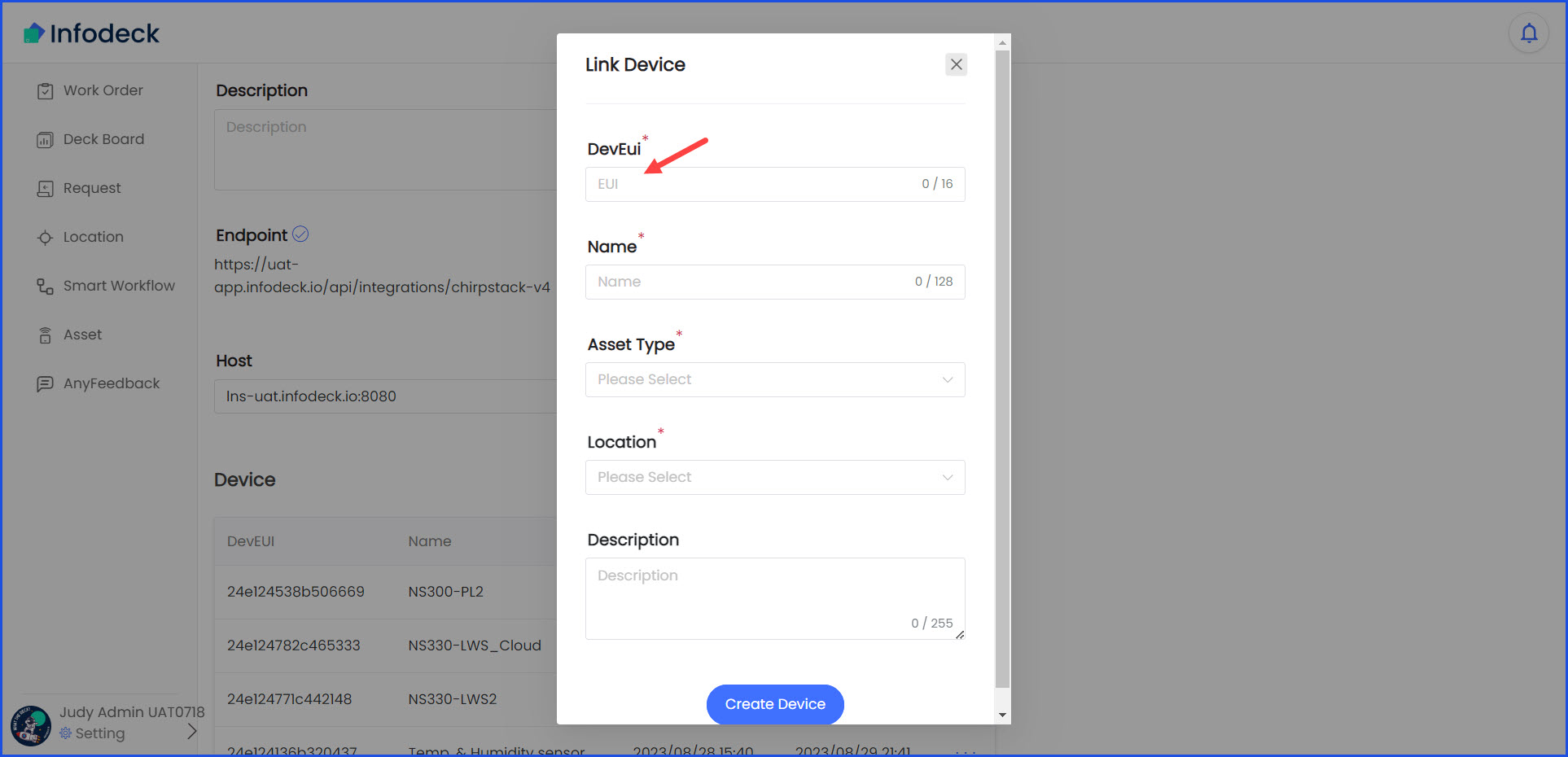
6. Use the Name field to record the device name.
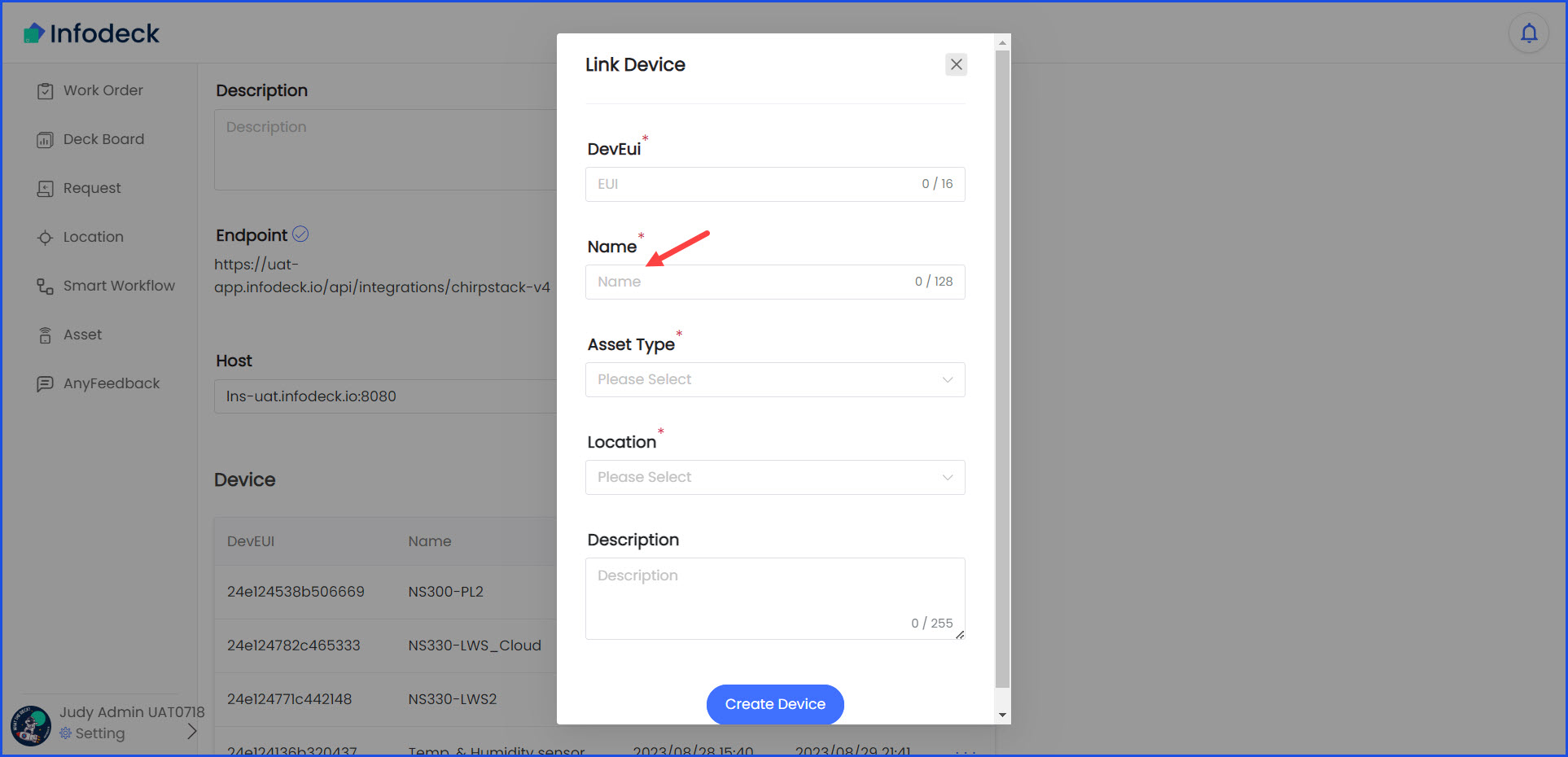
7. Choose the asset type using the Asset Type dropdown.
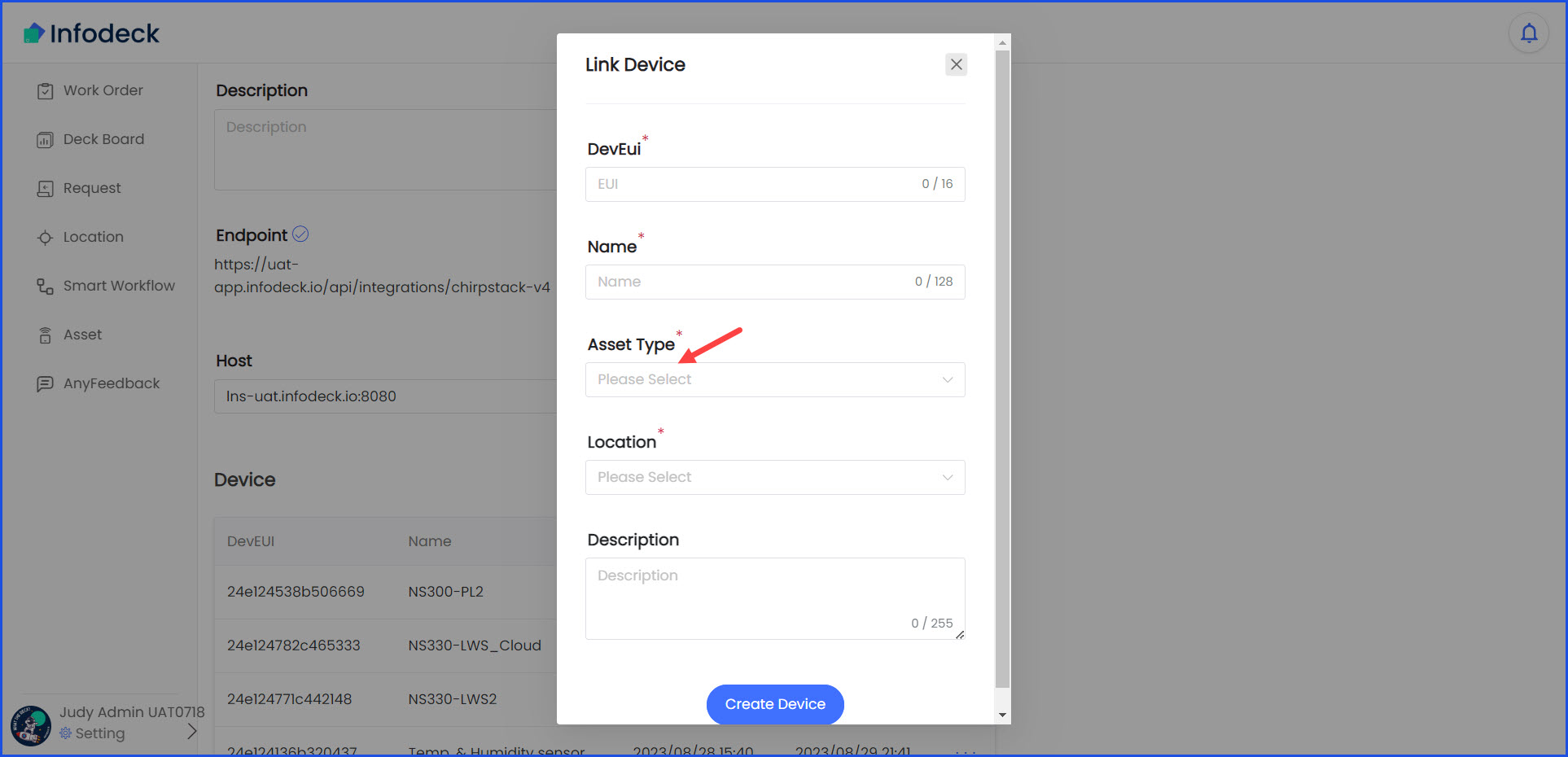
8. Select the location from the Location dropdown. The location selected from here is under which the IoT device is added.
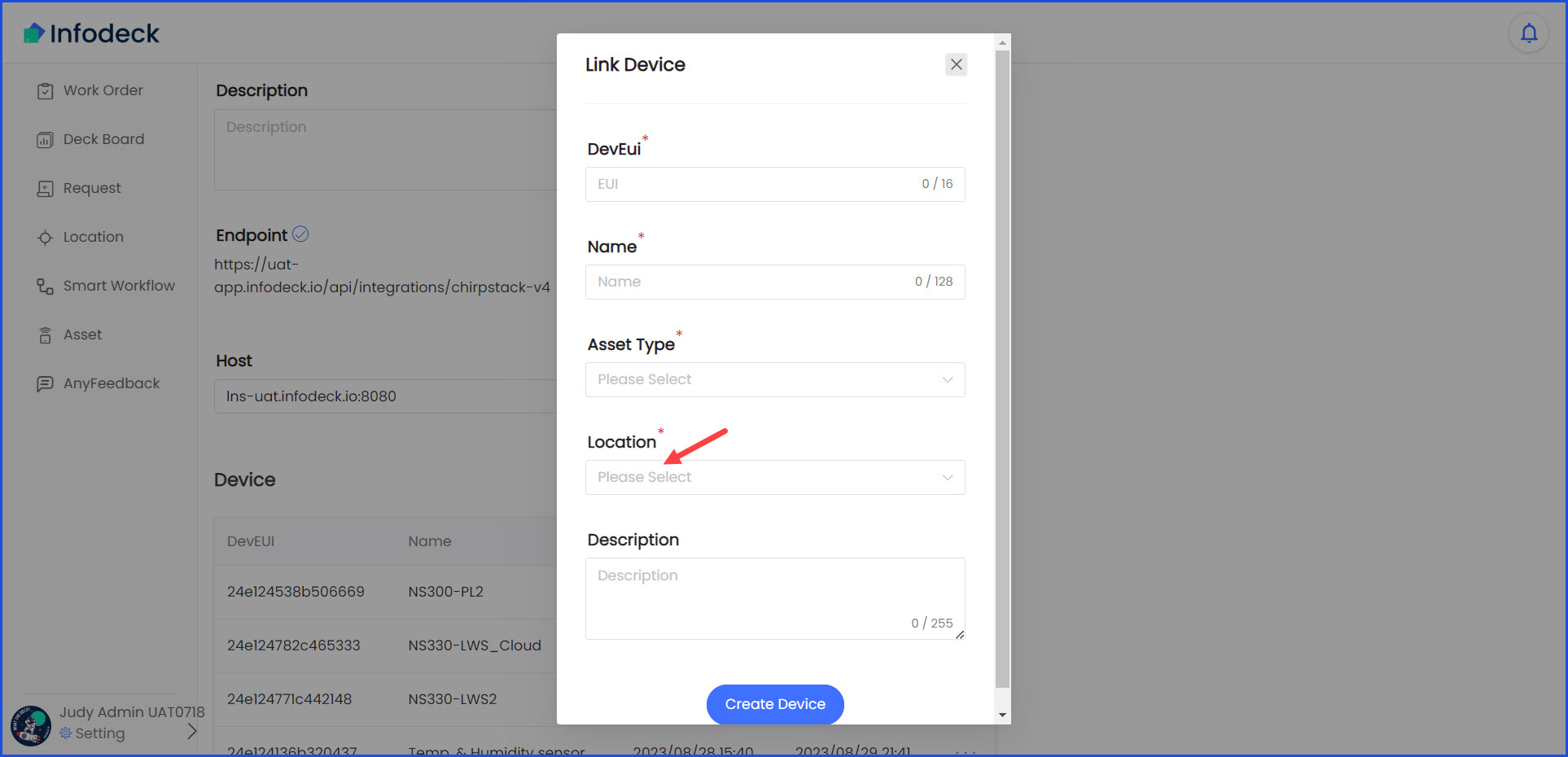
9. Once the required selections are made, click the Create Device button.