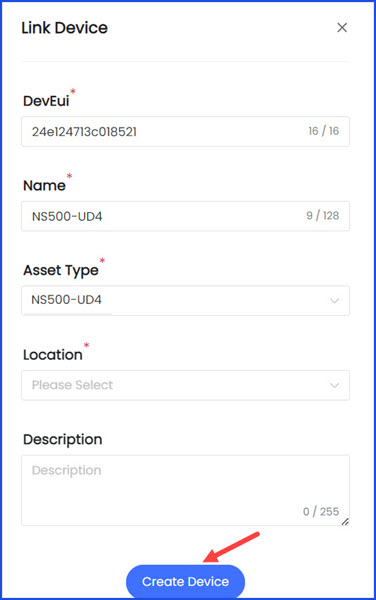How to Add an IoT Device from ChirpStack?
Sohaib
Last Update 2 years ago
Infodeck > Setting > Integration
1. Follow the above-mentioned workflow to land on the Integration Service screen.
2. Click the + Create New Service button located at the top-right corner of the screen. Doing so opens the Create New Service popup.
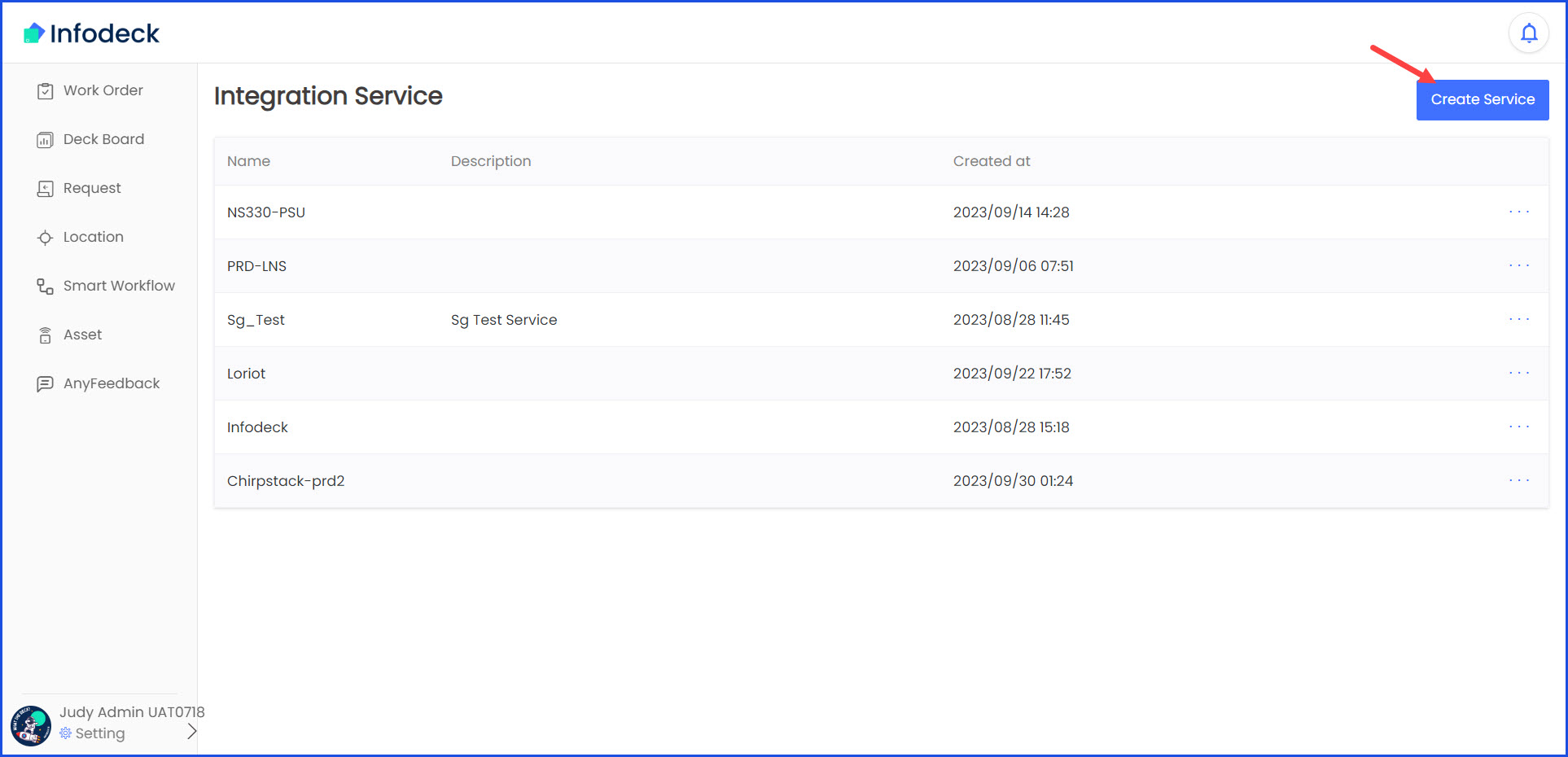
3. Select ChirpStack and click the Next button.
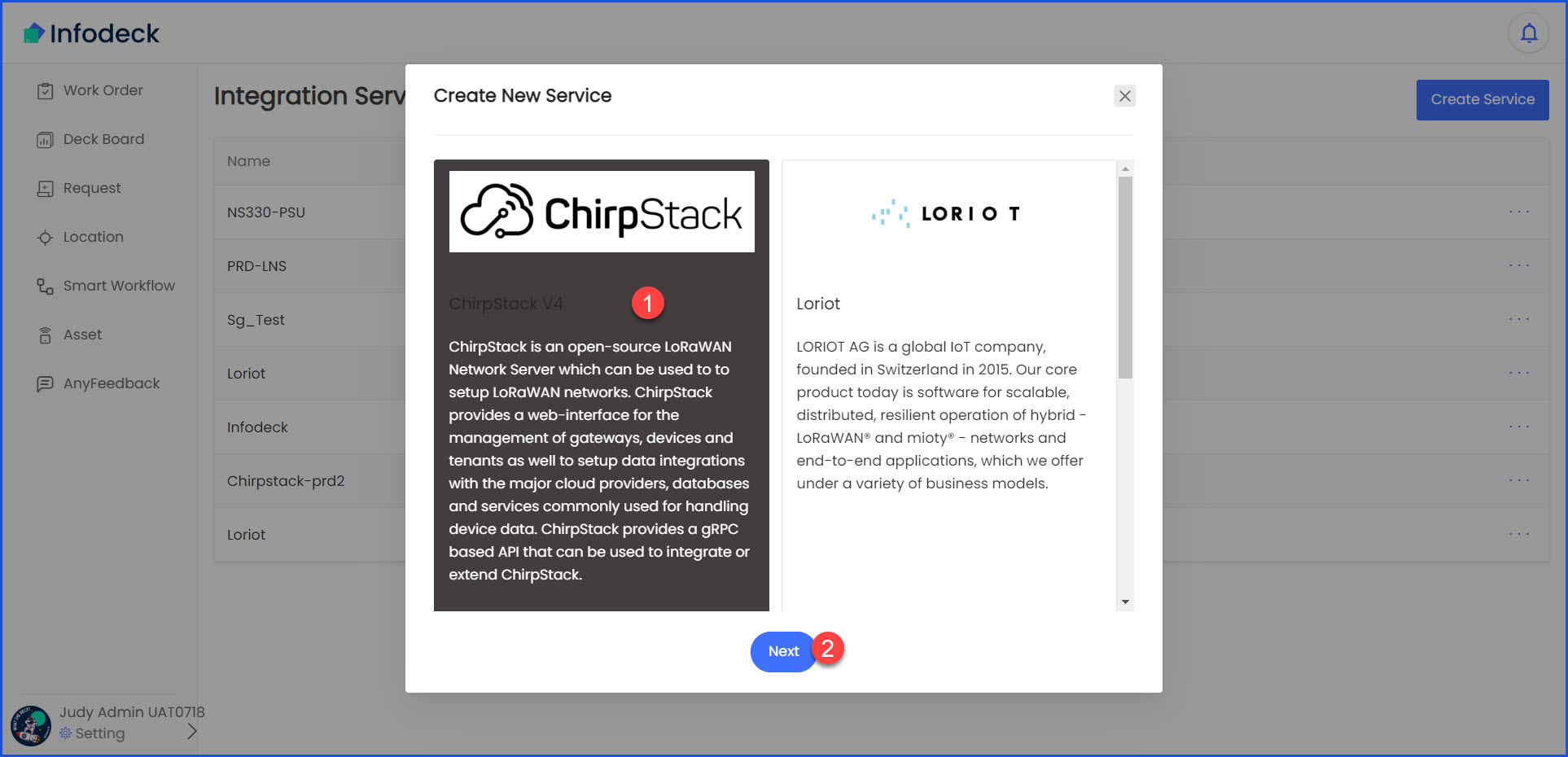
4. In the screen that follows, enter the name of the service in the Name field and click the Create Service button.
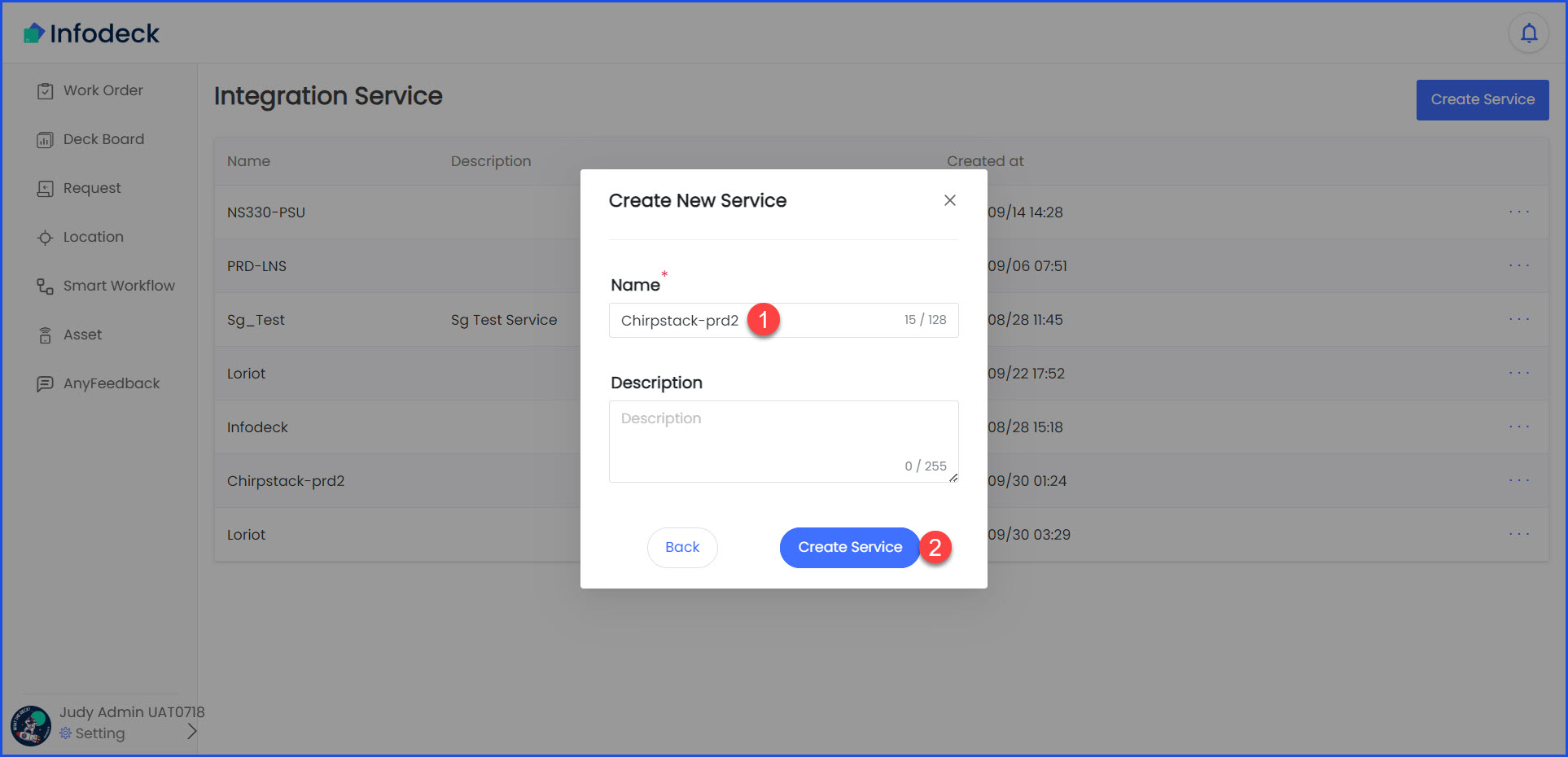
5. From the Integration Service screen, click the Link Device button. Doing so opens the Link Device popup.

6. Go to the Devices screen on the ChirpStack portal and copy the DevEUI of the device you want to link. Paste that EUI in the DevEui field on the Link Device popup.
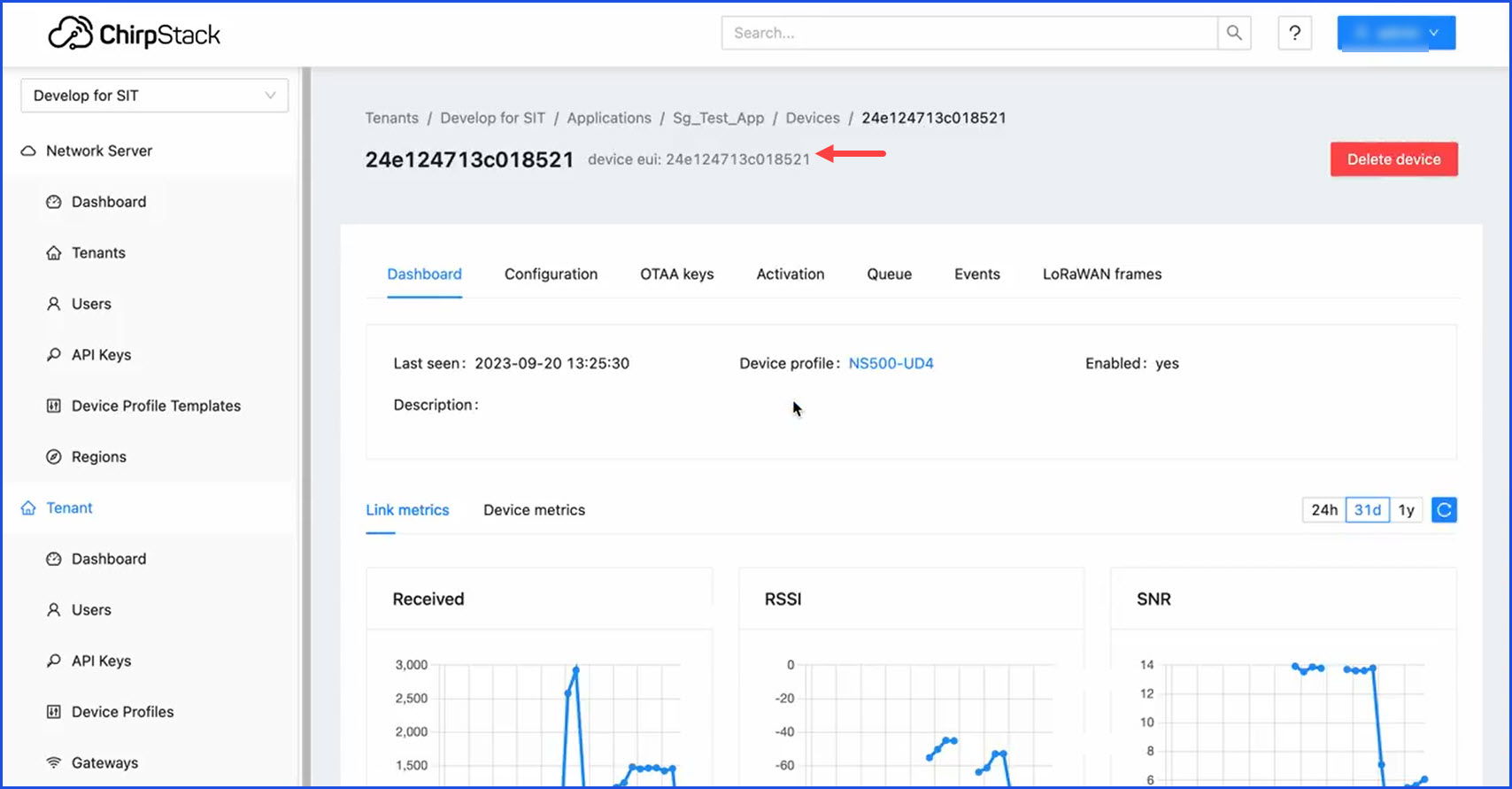
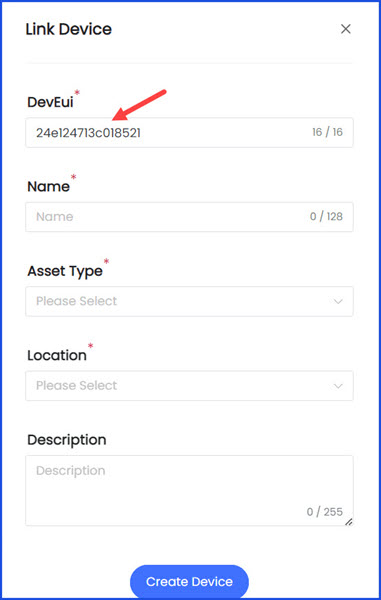
7. Similarly, copy the Device Profile from ChirpStack and paste it in the Name field of the Link Device popup.
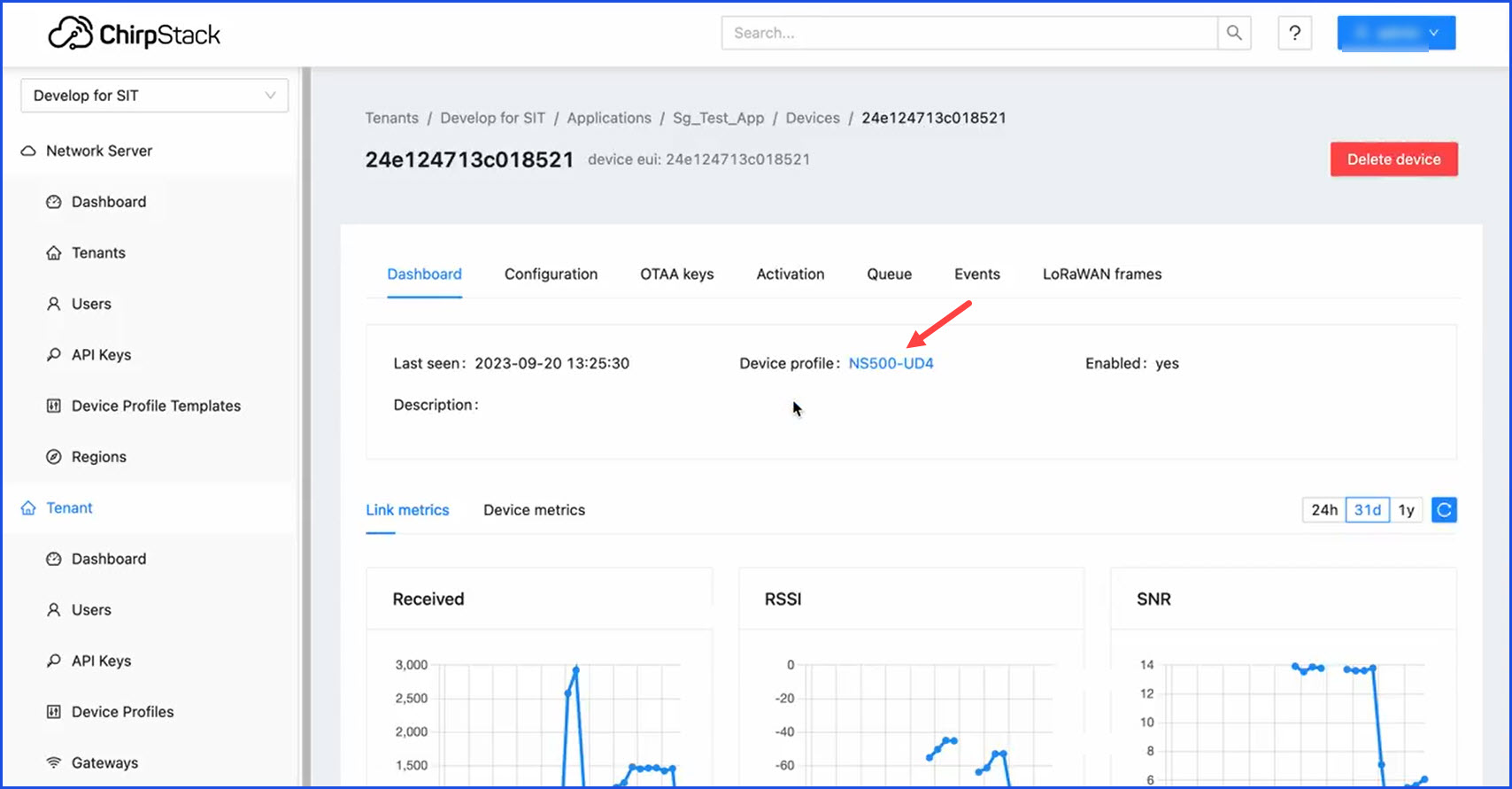
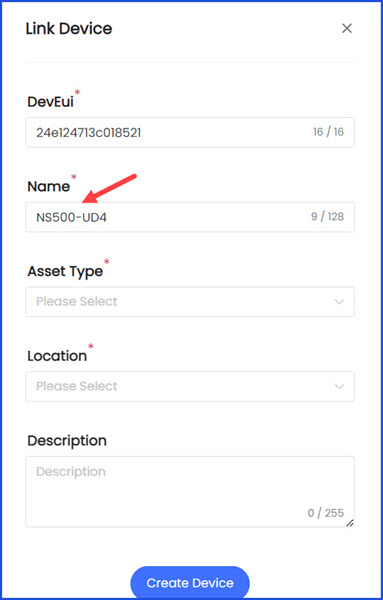
8. Select the same value from the Asset Type dropdown.
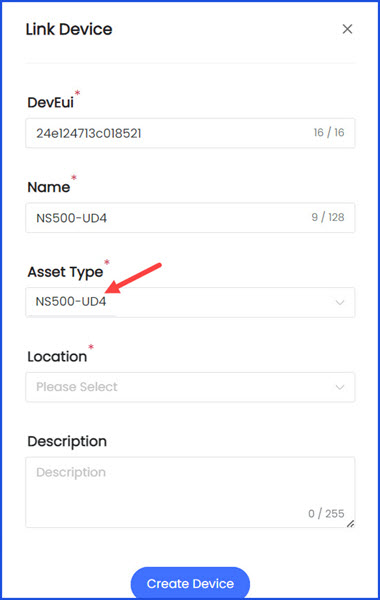
9. Select the location from the Location dropdown.
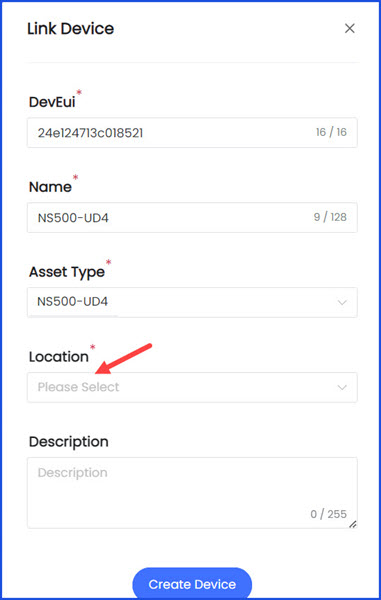
10. Once the required selections are made, click the Create Device button.