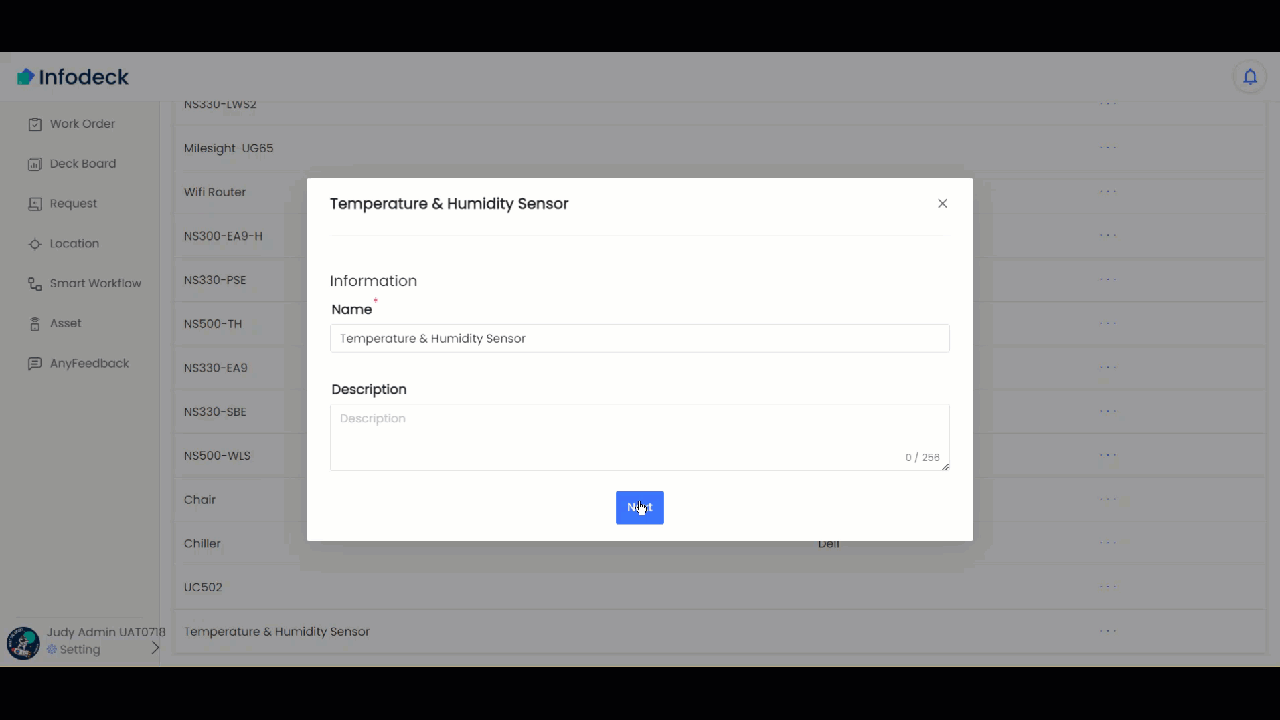How to Add the Codec to a LoRa sensor?
Sohaib
Last Update 2 years ago
Infodeck > Setting > Asset Type
1. Follow the above-mentioned workflow to land on the Asset Type screen.
2. Click the + Create Asset Type button. Doing so opens the Create Asset Type popup.
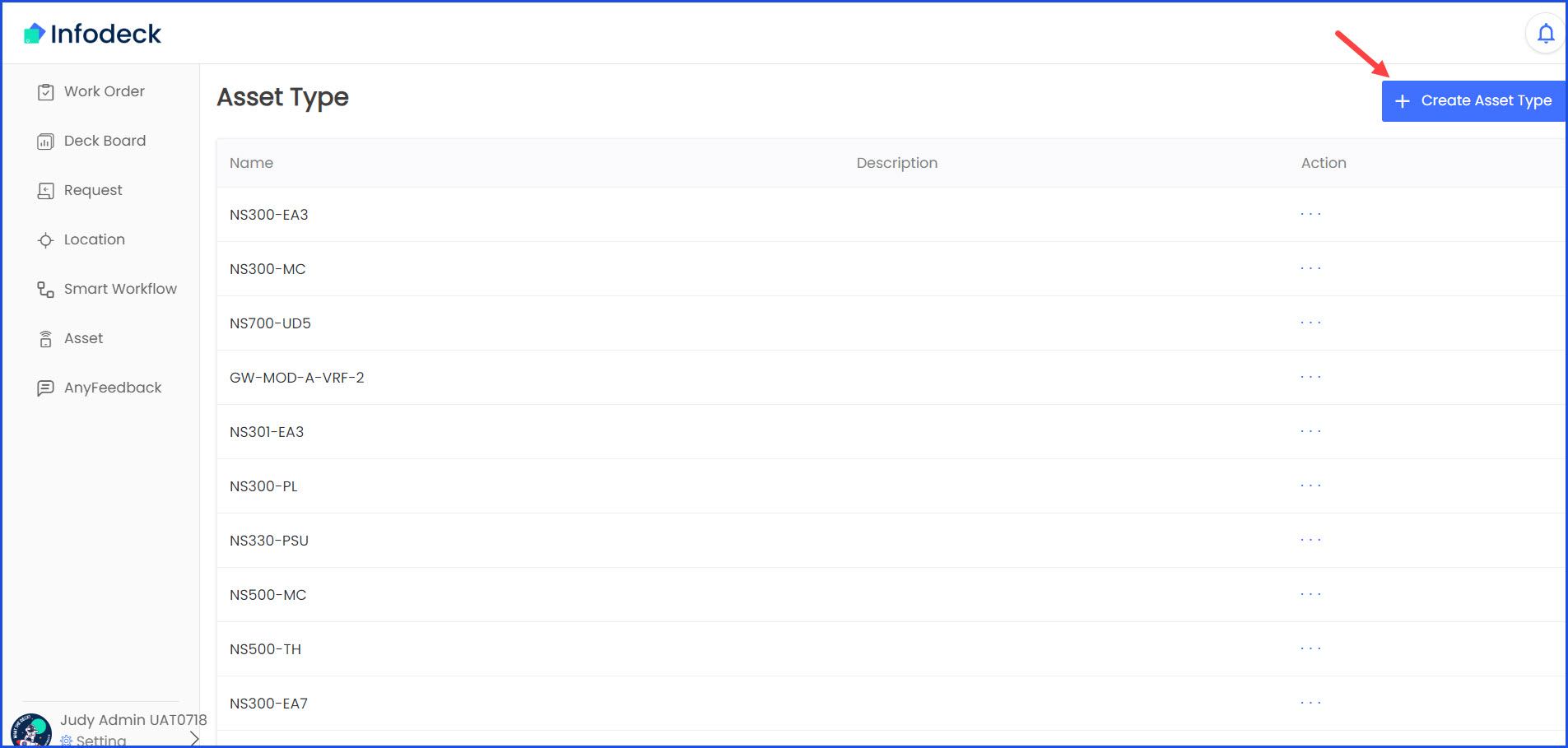
3. From the types displayed, select New type for IoT-enabled Asset and click the Select Asset Type button.
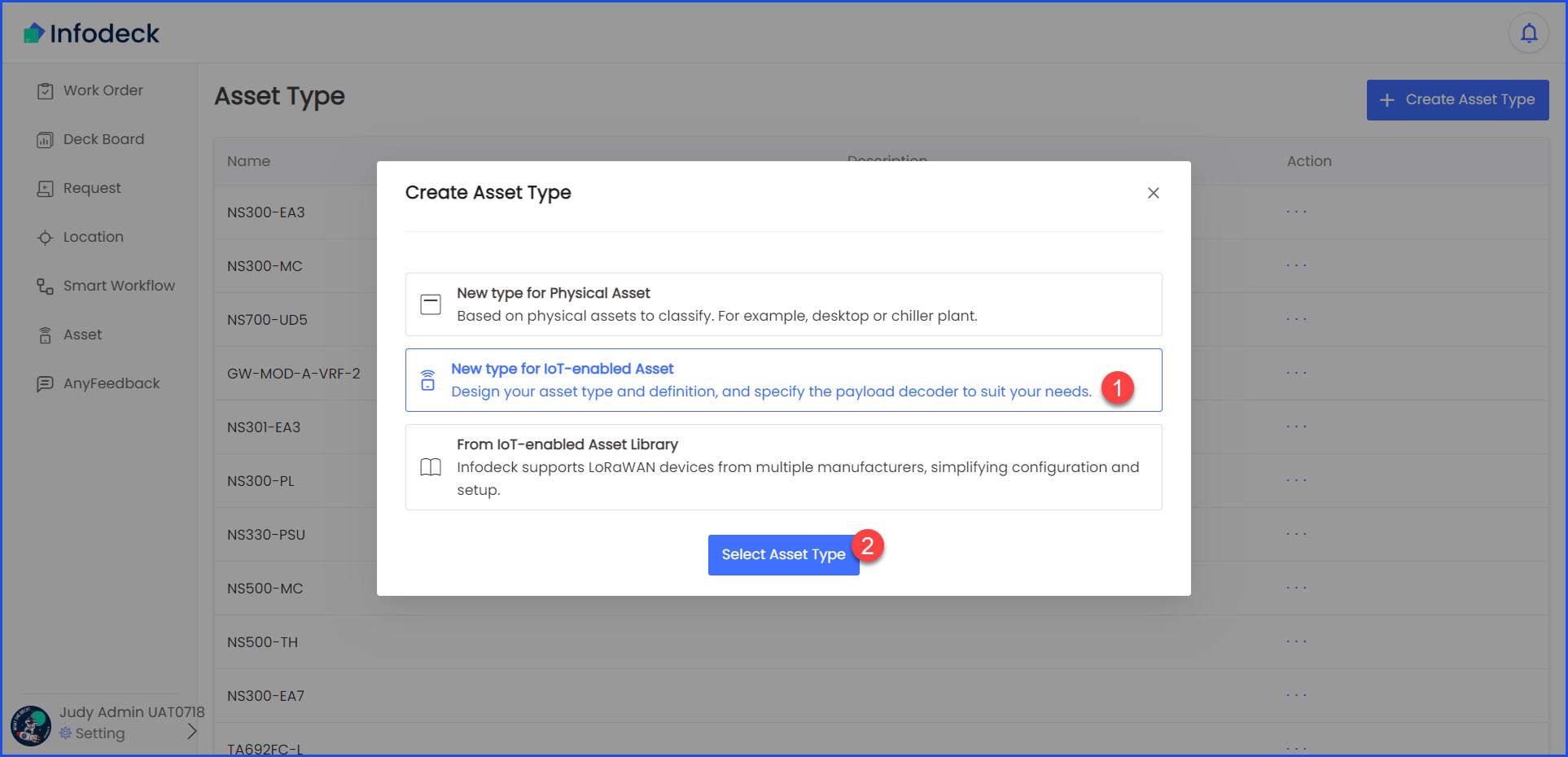
4. In the screen that follows, enter the name of the asset type in the Name field and click the Next button.
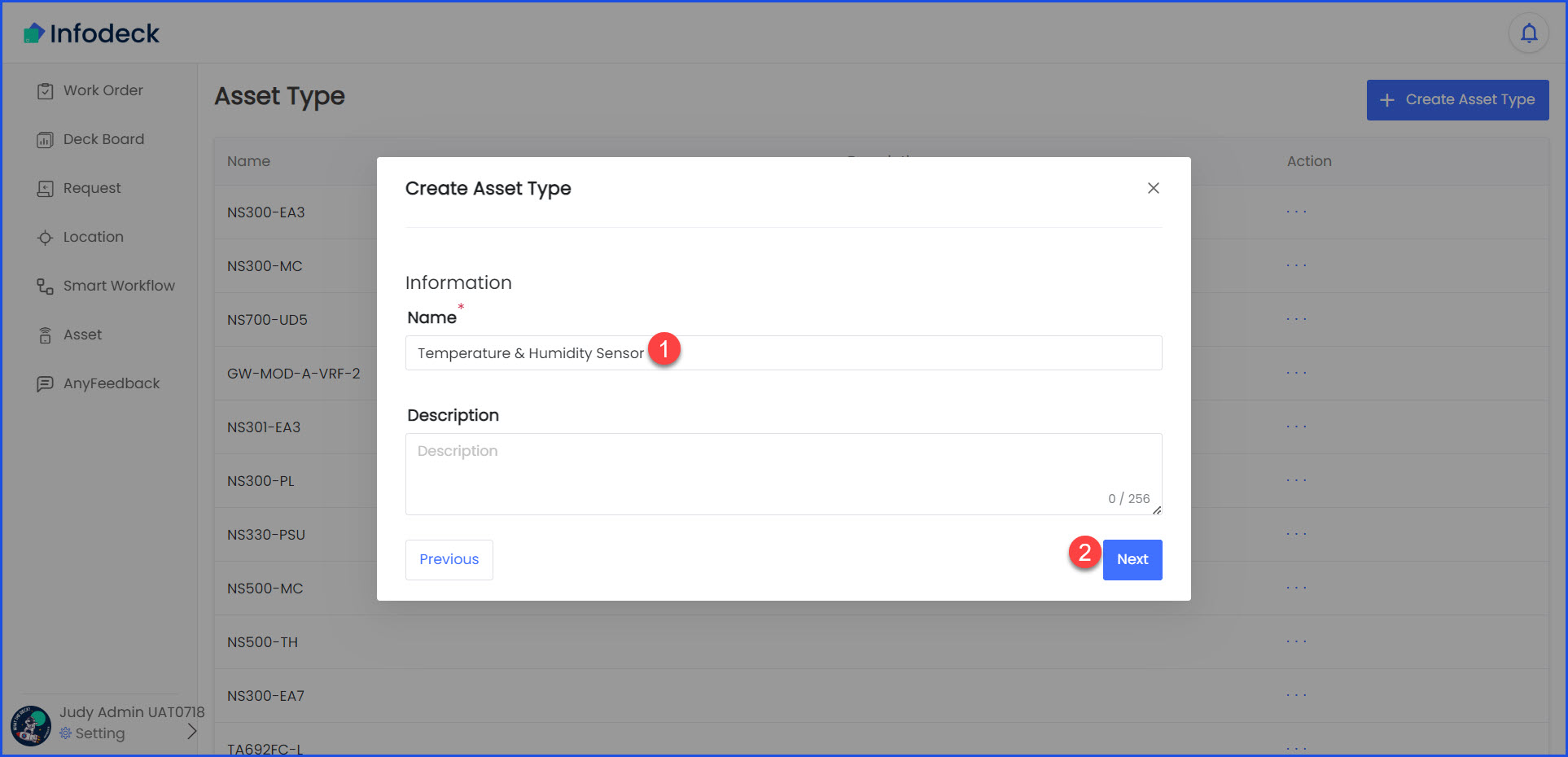
5. From the Decode Codec screen, write your decoding and click the Next button.
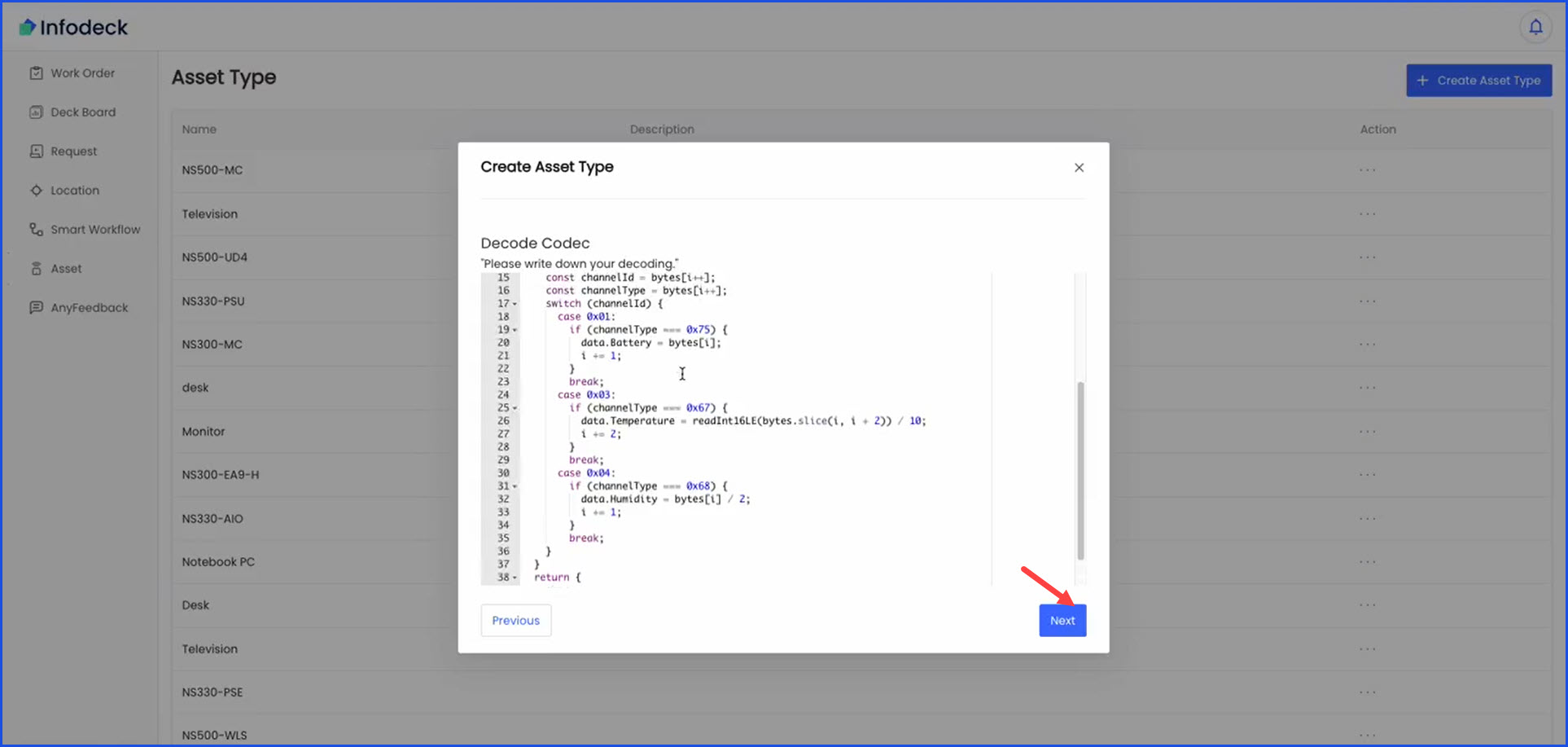
6. From the Encode Codec screen, remove the displayed encoding and click the Next button.
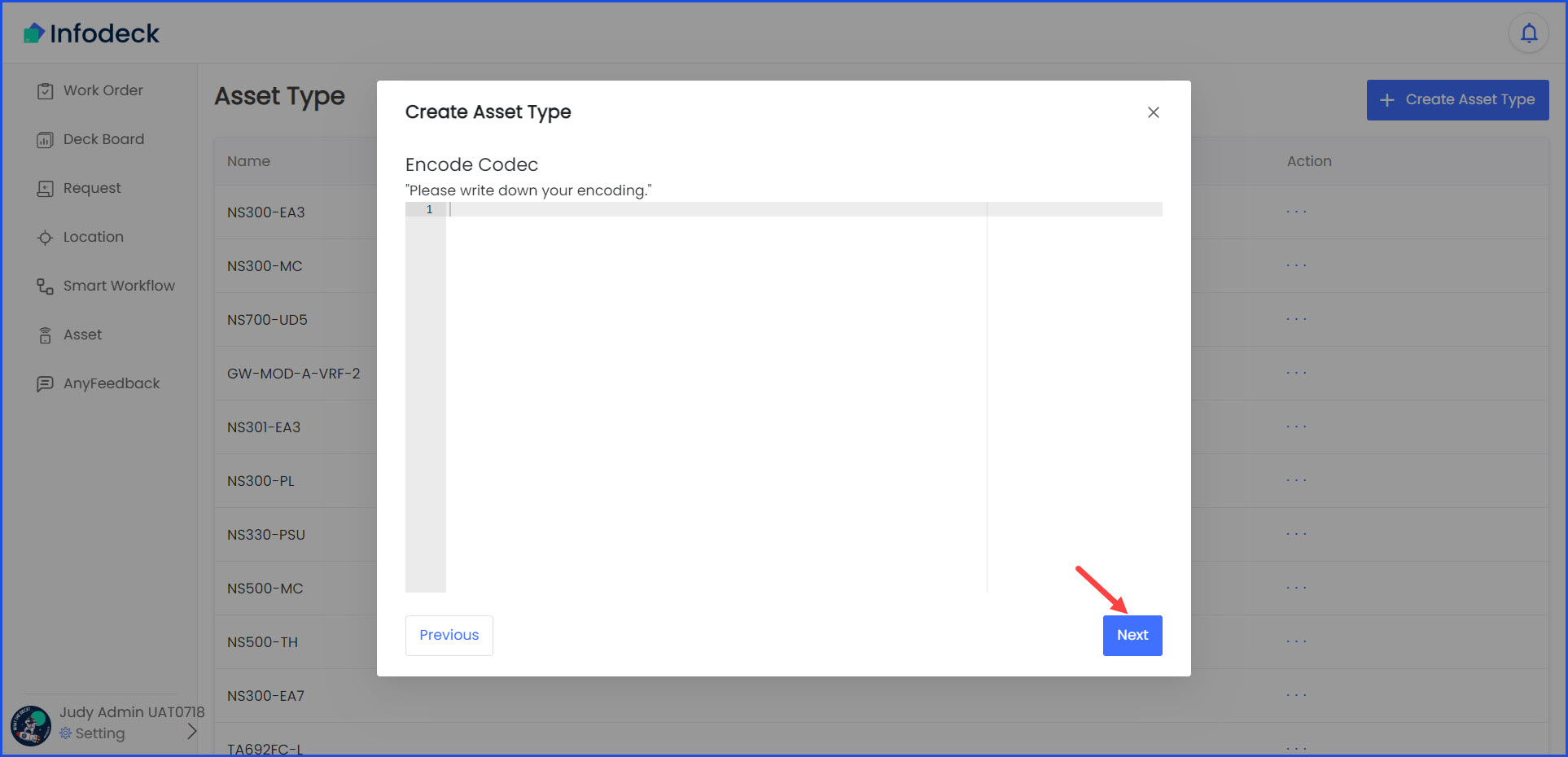
7. From the Properties screen, set the properties using the dropdowns and fields along with the Add Property button the same way as shown in the screen below. Once set, click the Next button.
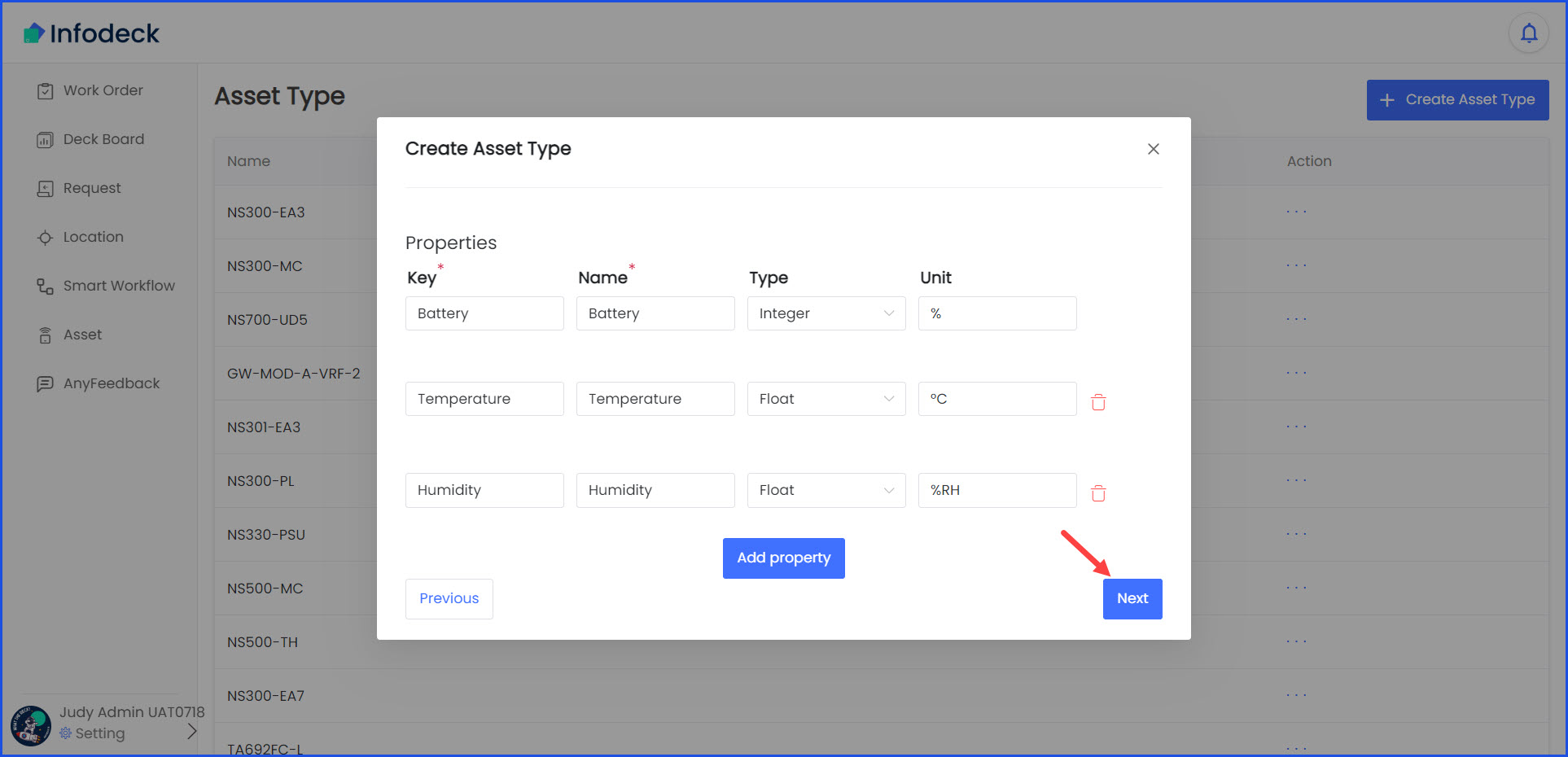
8. From the Actions screen, remove the default action template by clicking the trashcan icon and then click the Create button.
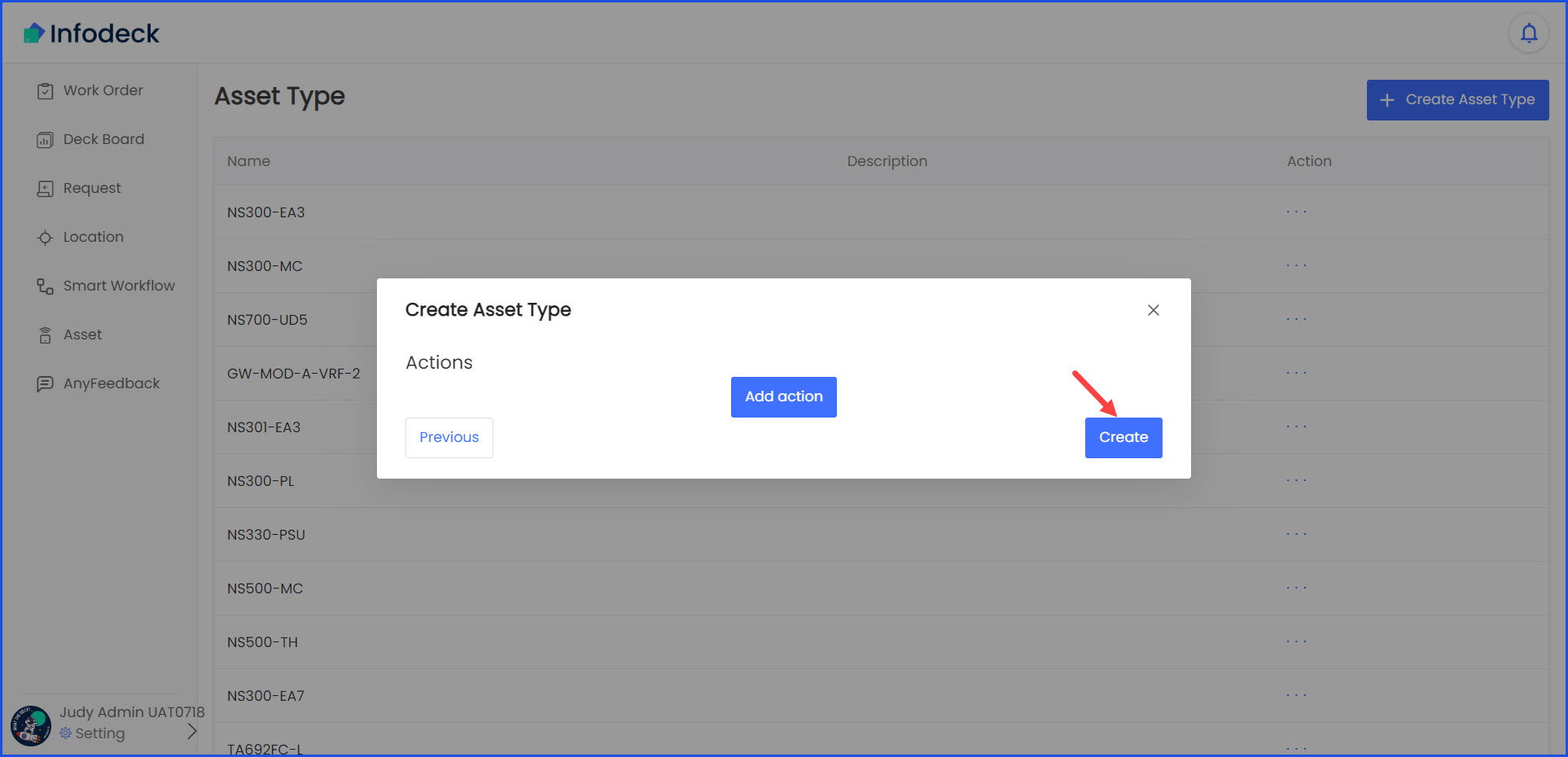
9. As a result, the asset type is created and displayed in the Asset Type list.
10. Click the three-dot icon for the created asset type and select Edit from the options revealed.
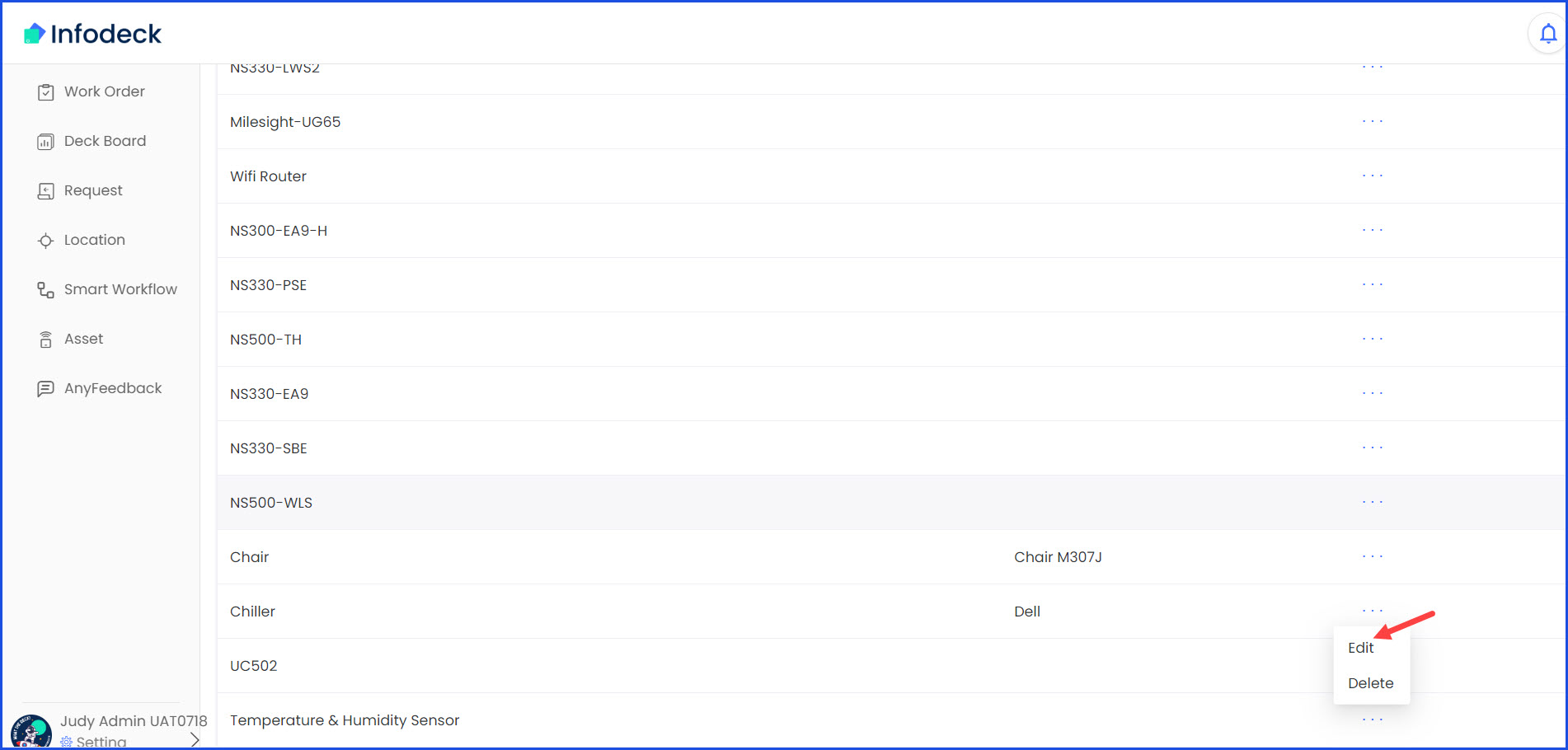
11. From the edit screen, click the Next button to reach the Actions screen.
12. From the Actions screen, delete the action template by clicking the trashcan icon and click the Update button.