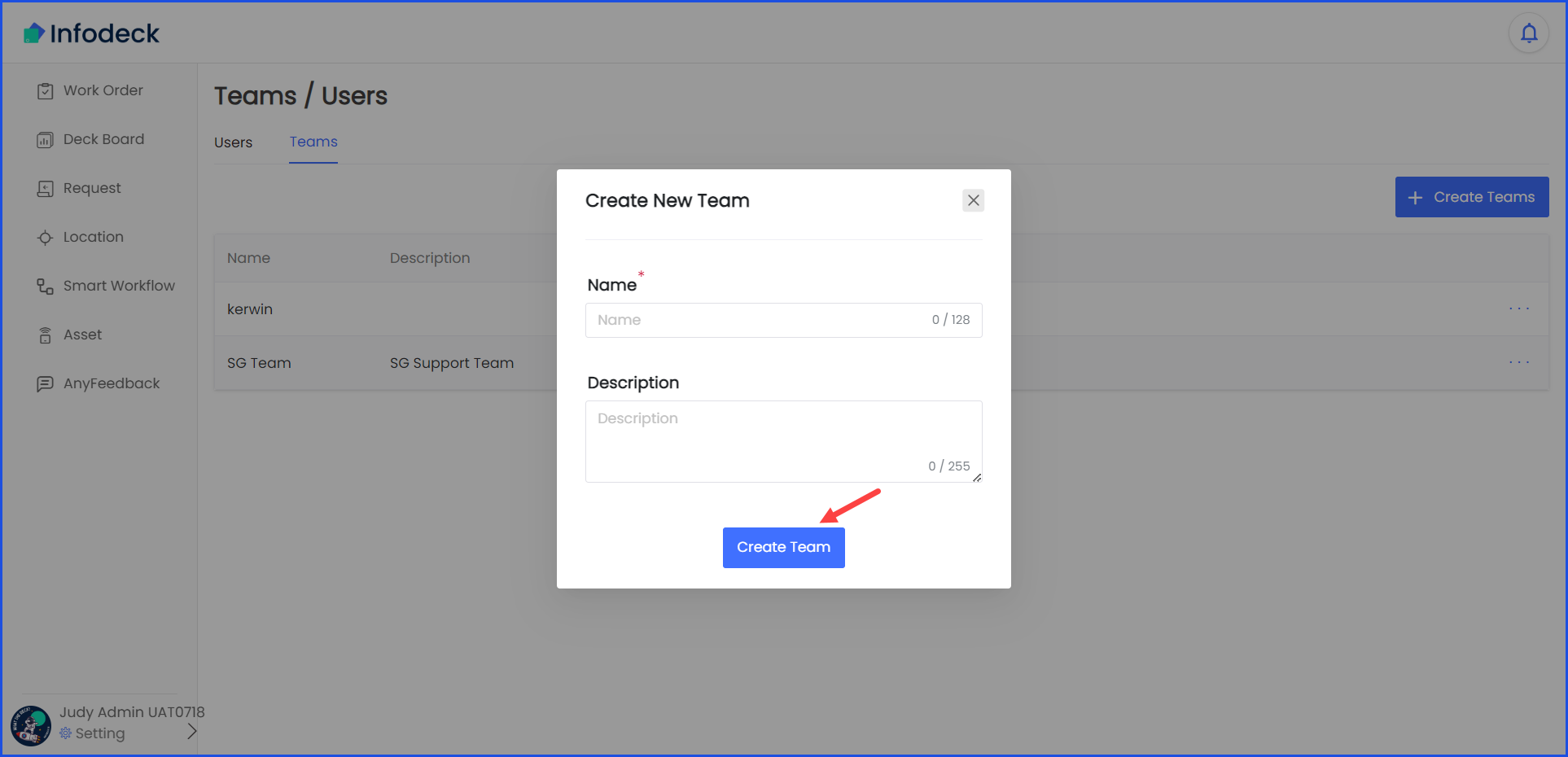How to Create a New Team?
Sohaib
Last Update 2 years ago
Infodeck > Left Navigation Bar > Settings > Users/Members
1. Follow the above-mentioned workflow to land on the Users/Teams screen.
2. Click the Teams tab. This takes you to the Teams screen.
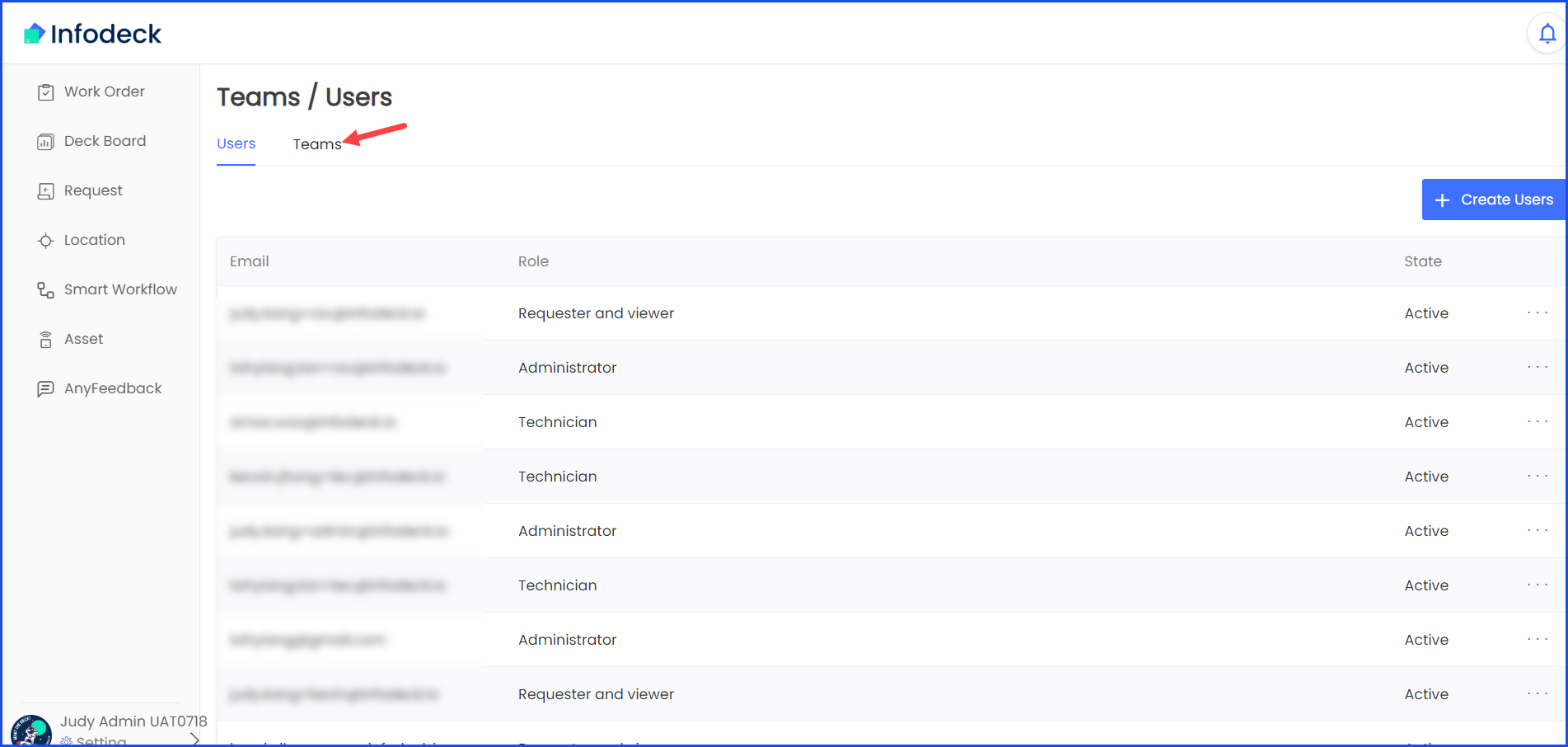
3. Click the + Create Teams button located at the top-right corner of the screen. This opens the Create New Team popup.
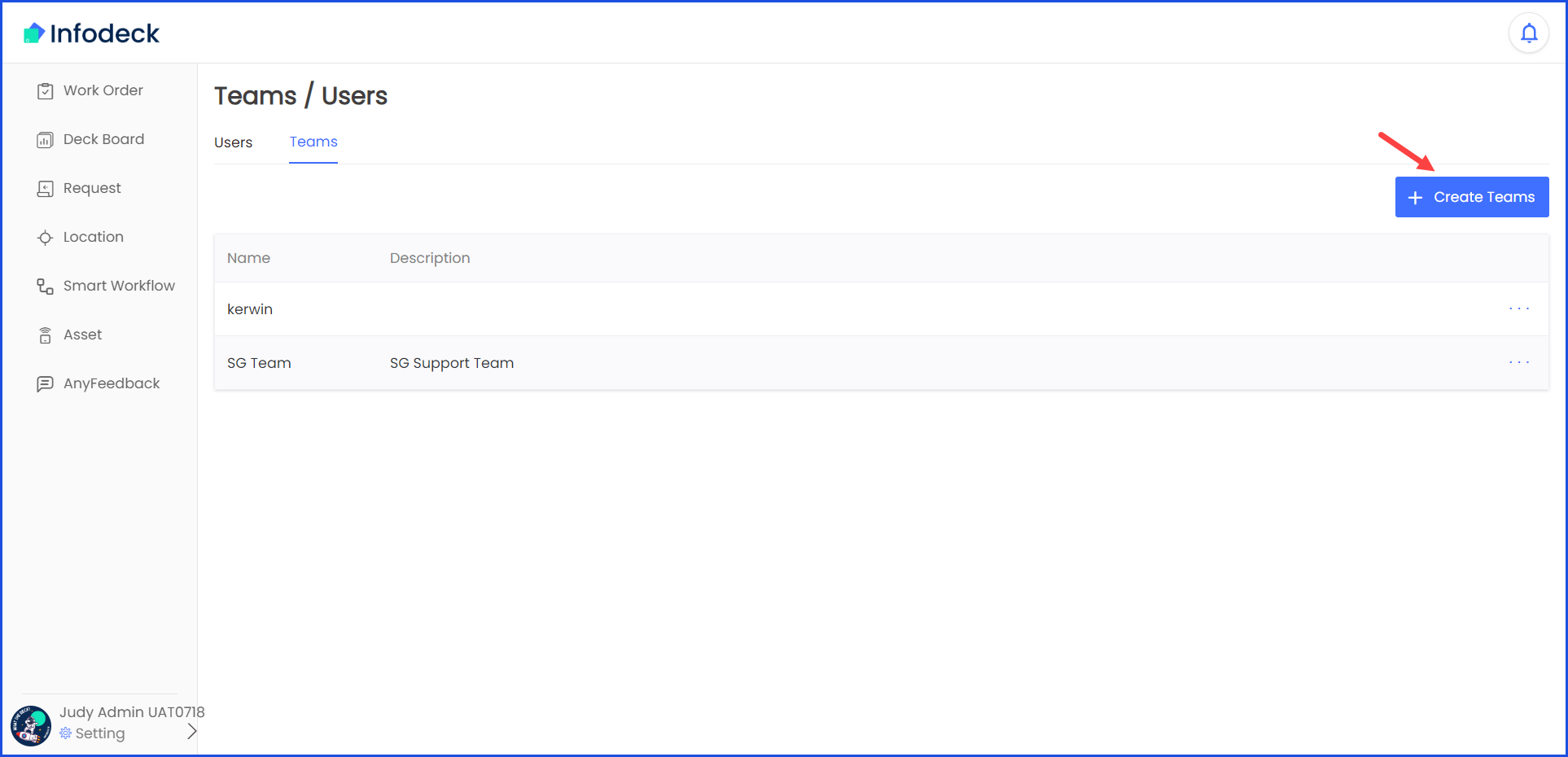
4. Here, enter the name of the team in the Name field.
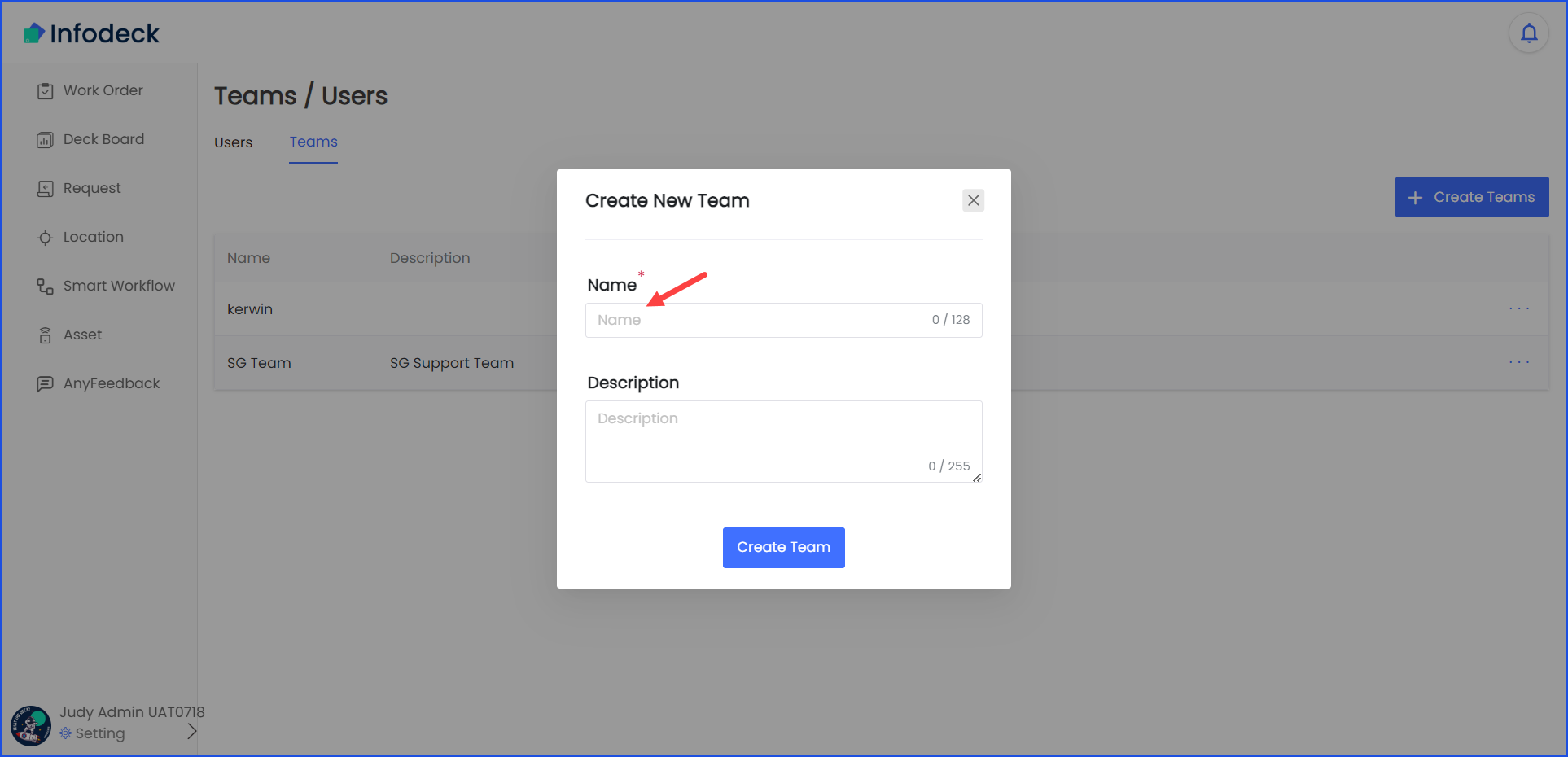
5. Enter a brief description about the team in the Description textbox.
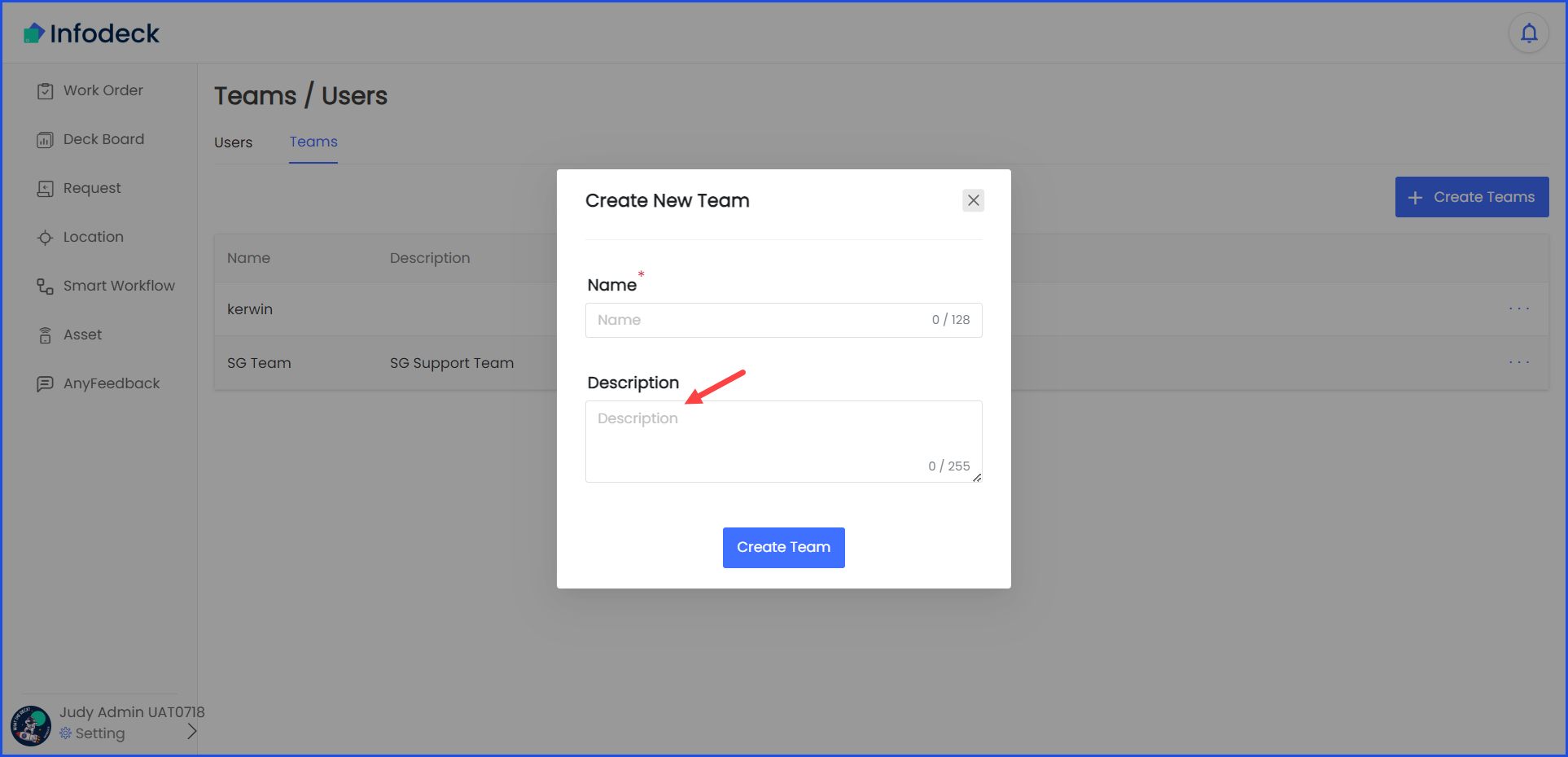
6. Once the required information is filled, click the Create Team button.