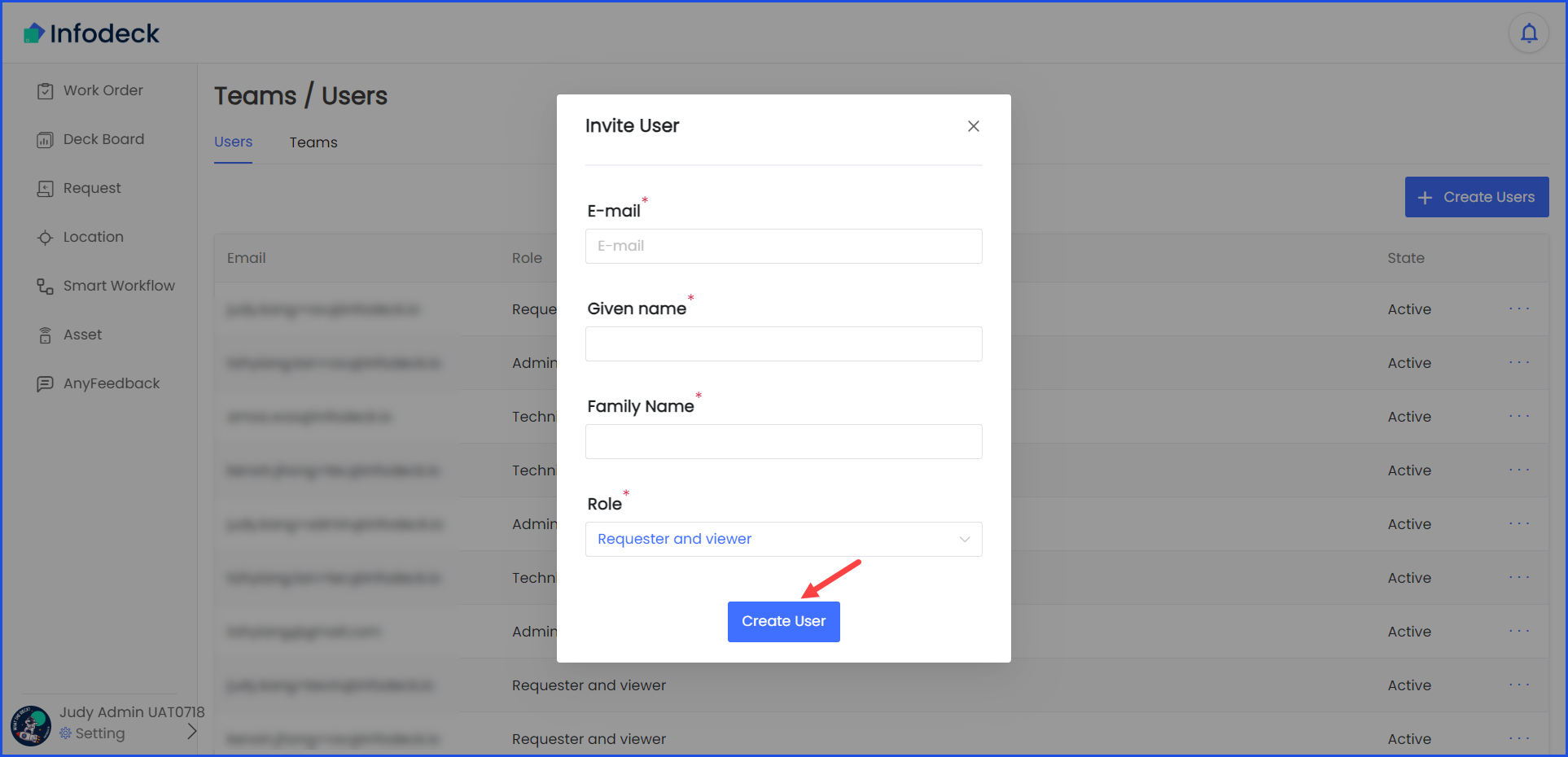How to Create a New User?
Sohaib
Last Update 2 years ago
Infodeck > Left Navigation Bar > Settings > Teams/Members
1. Follow the above-mentioned workflow to land on the Teams/Users screen.
2. Click the + Create Users button located at the top-right corner of the grid. This opens the Invite User popup.
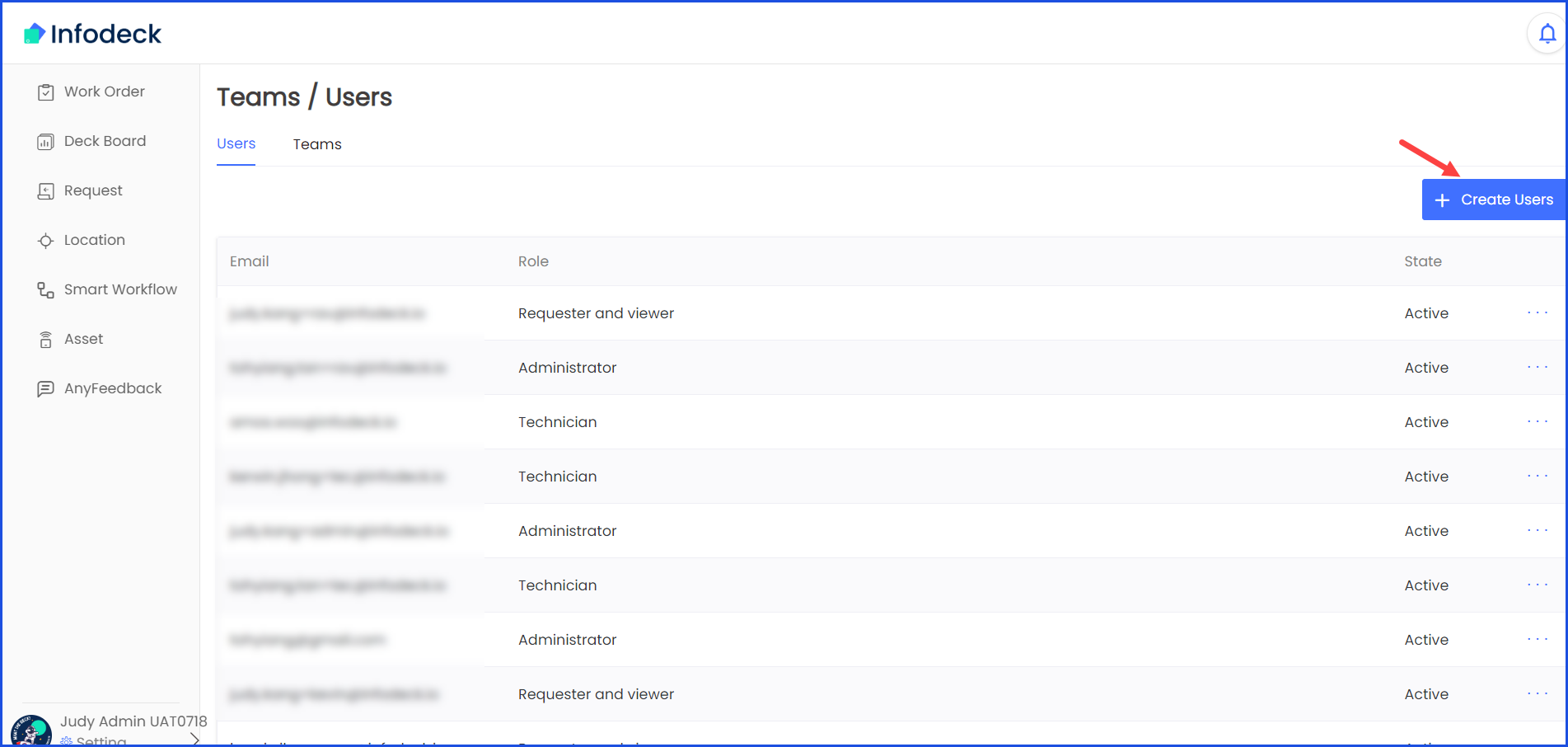
3. Here, enter the email address of the user you want to add in the Email field.

4. Enter the name of the user using the Given Name and Family Name fields.
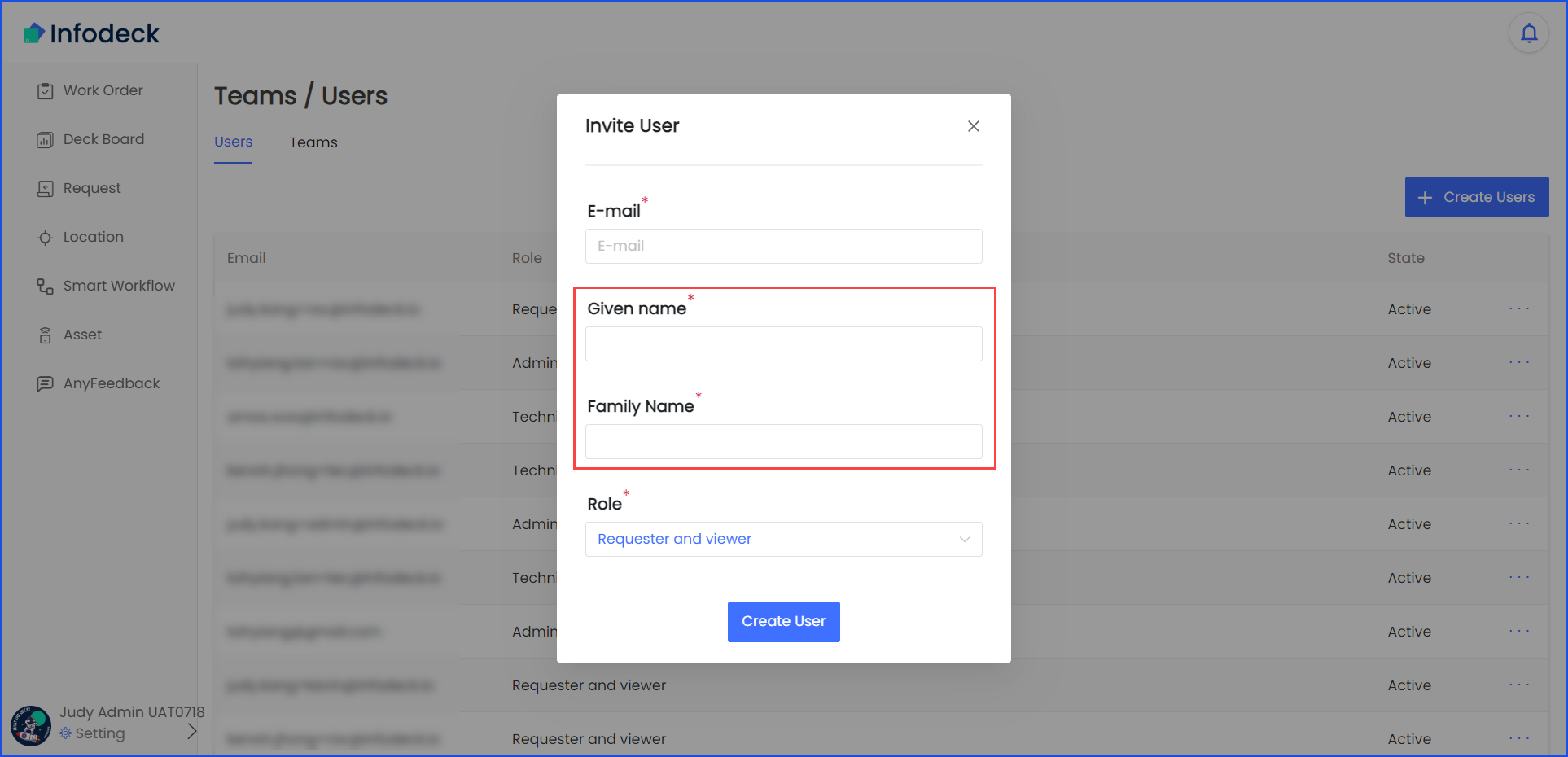
5. Select the role you want to assign to this user from the Role dropdown.
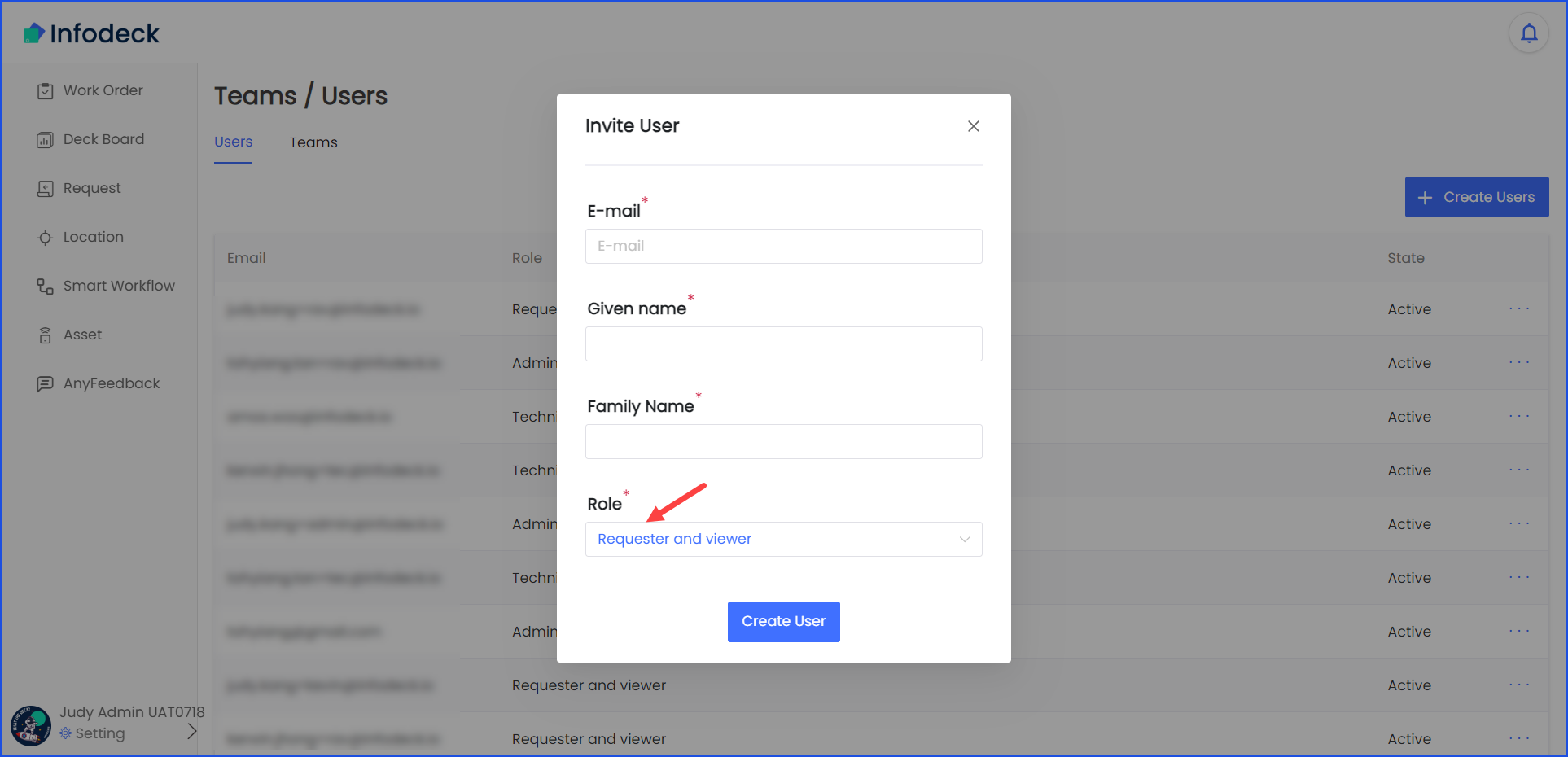
6. Once the required selections are made, click the Create User button. This sends an email invitation to the email address provided.