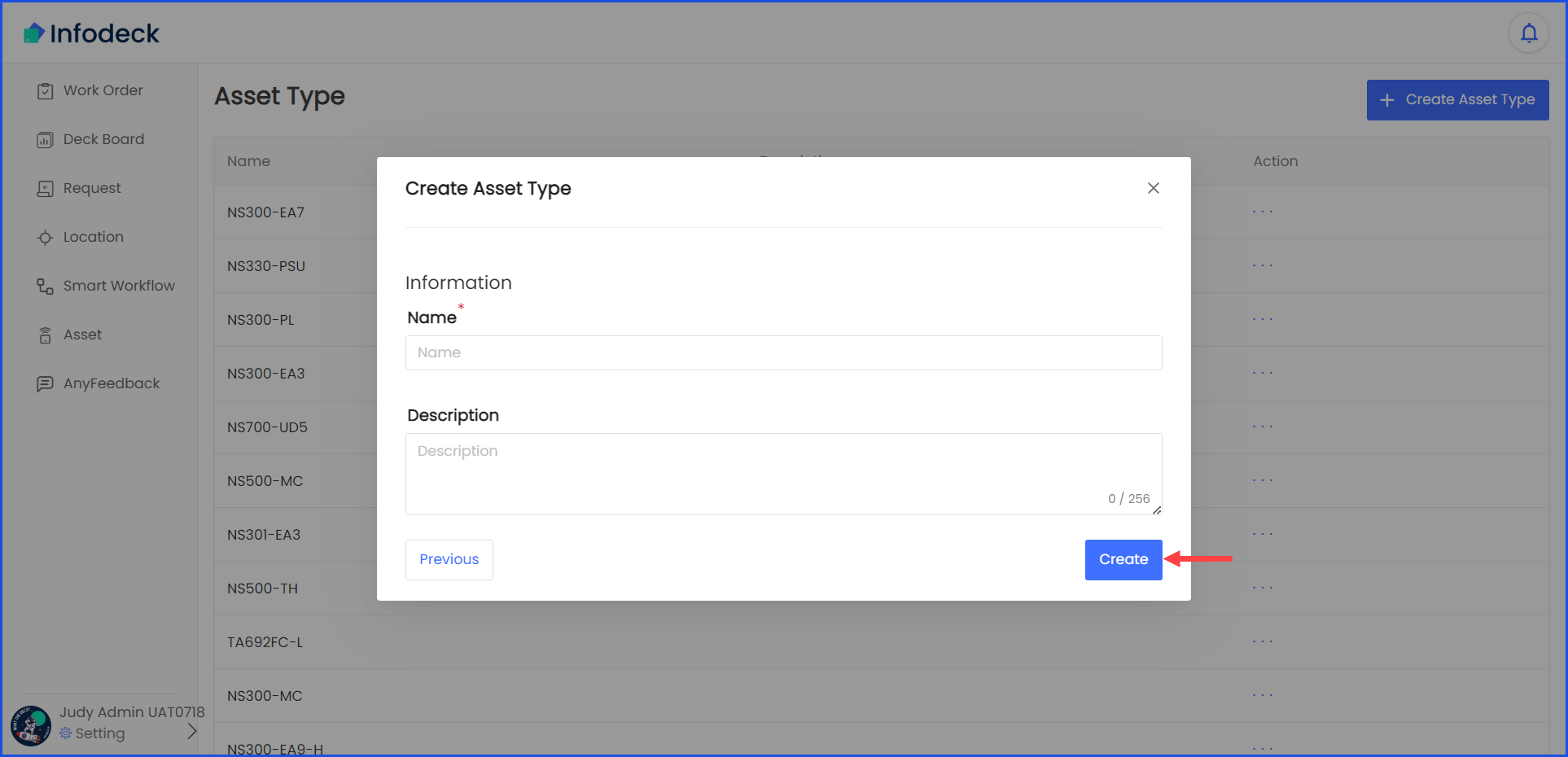How to Create a New Asset Type?
Sohaib
Last Update 2 years ago
Infodeck > Settings > Asset Type
1. Follow the workflow mentioned above to land on the Asset Type screen.
2. To create a new asset type, click the + Create Asset Type button located at the top-right corner of the screen. Doing so opens the Create Asset Type popup.
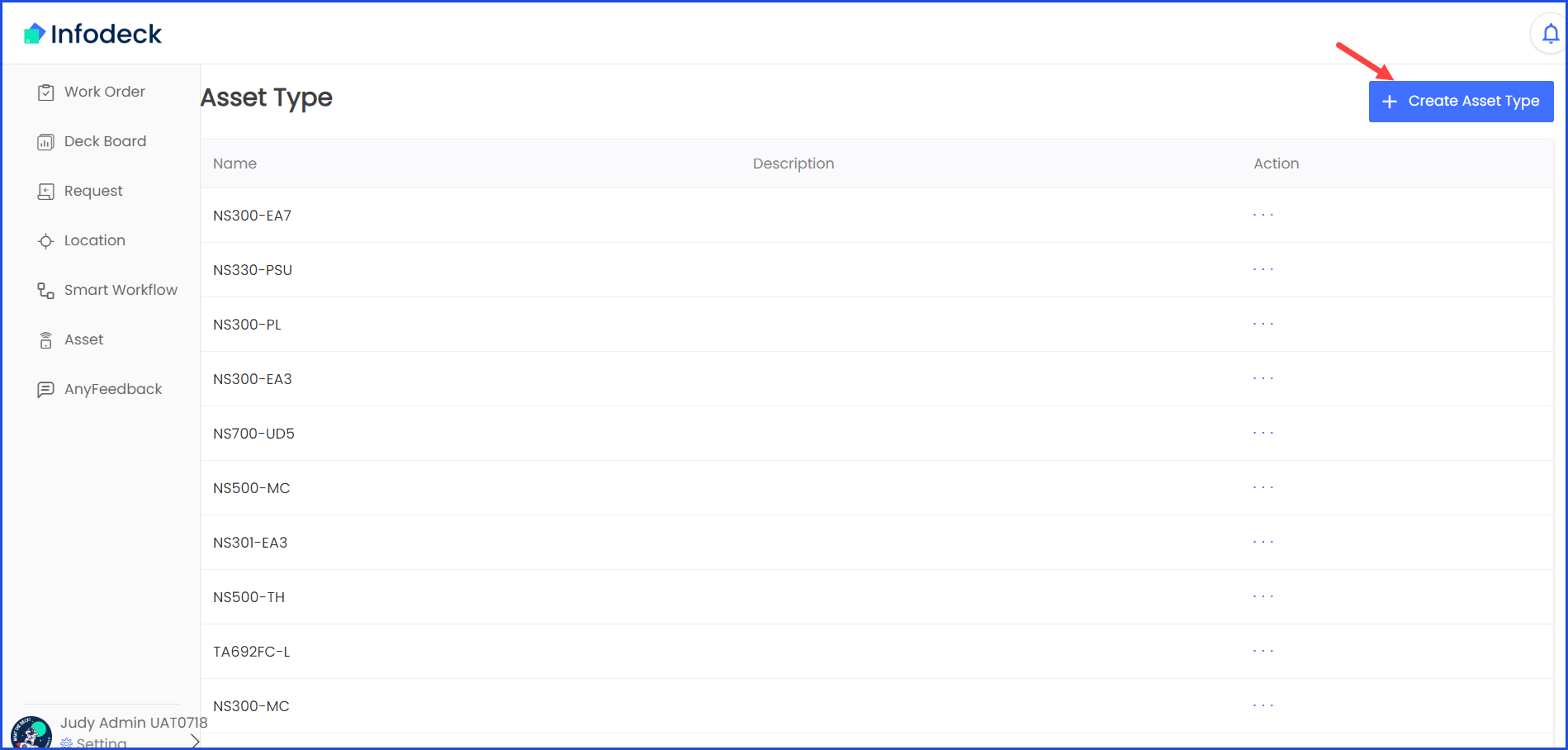
3. From this popup, select New Type for Physical Asset and click the Select Asset Type button. This takes you to the Create Asset Type popup.
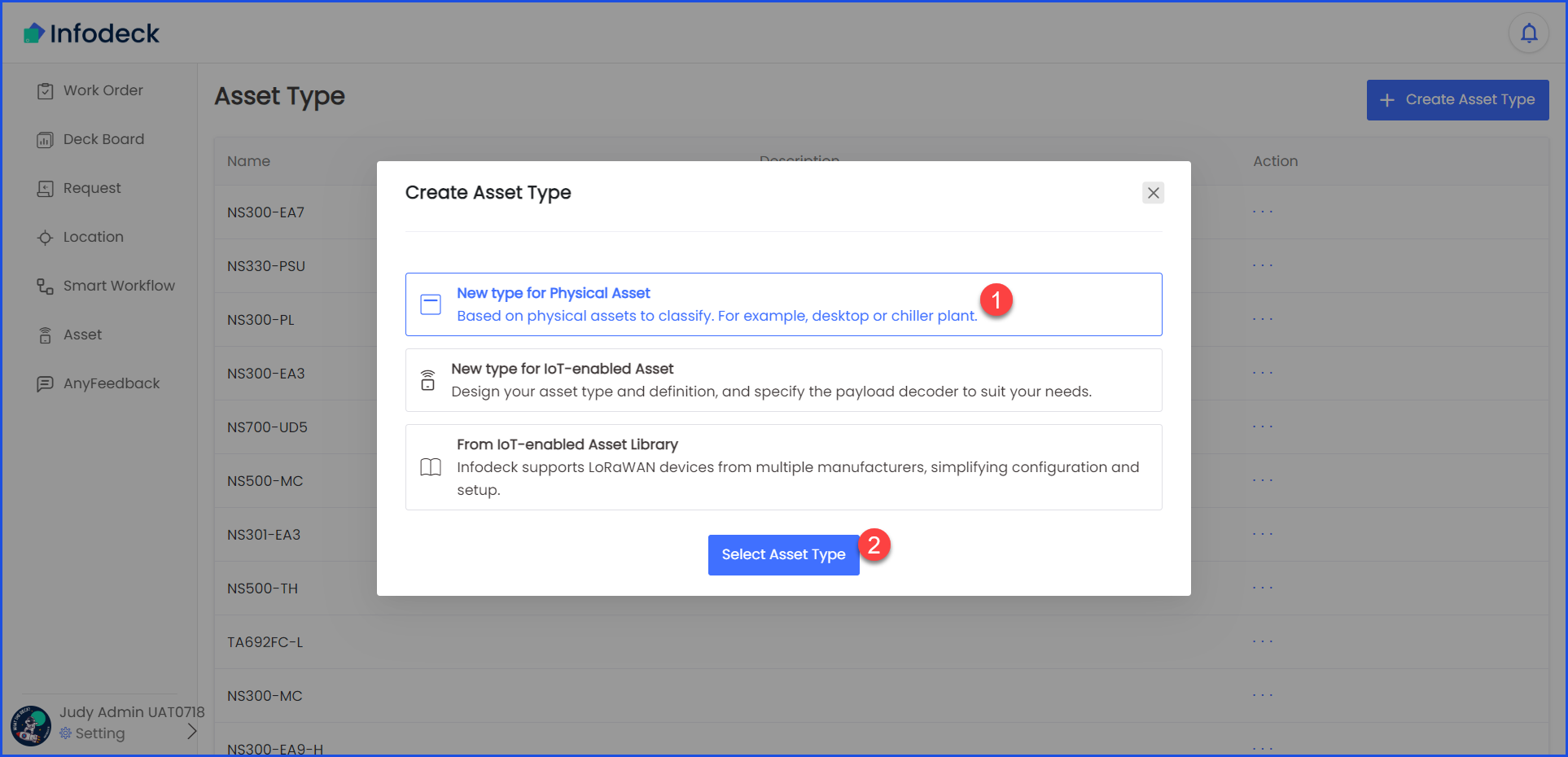
4. Here, enter the name of the asset type in the Name field.
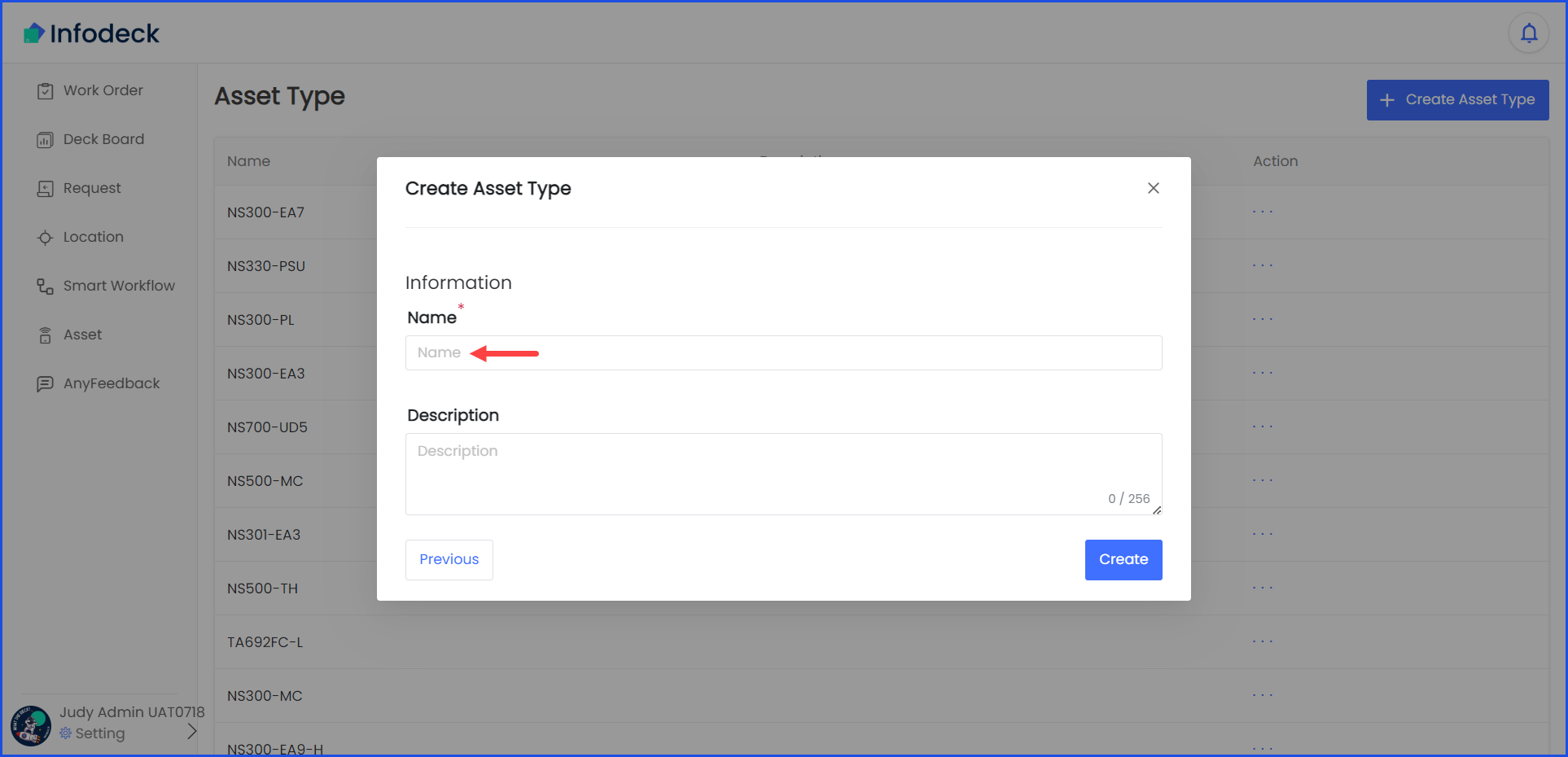
5. Enter a brief description of the asset type in the Description field.
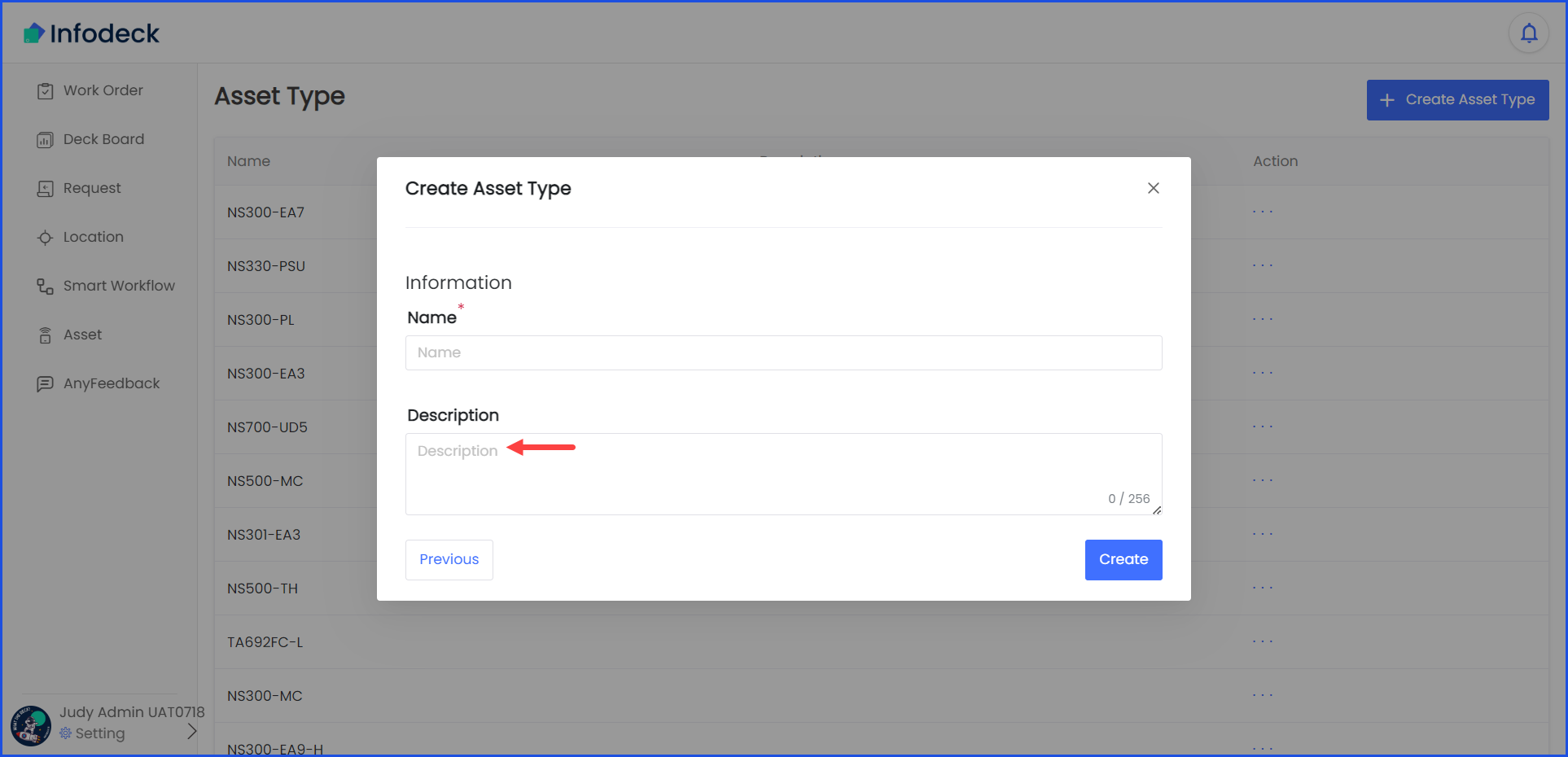
6. Once the required information is filled in, click the Create button.