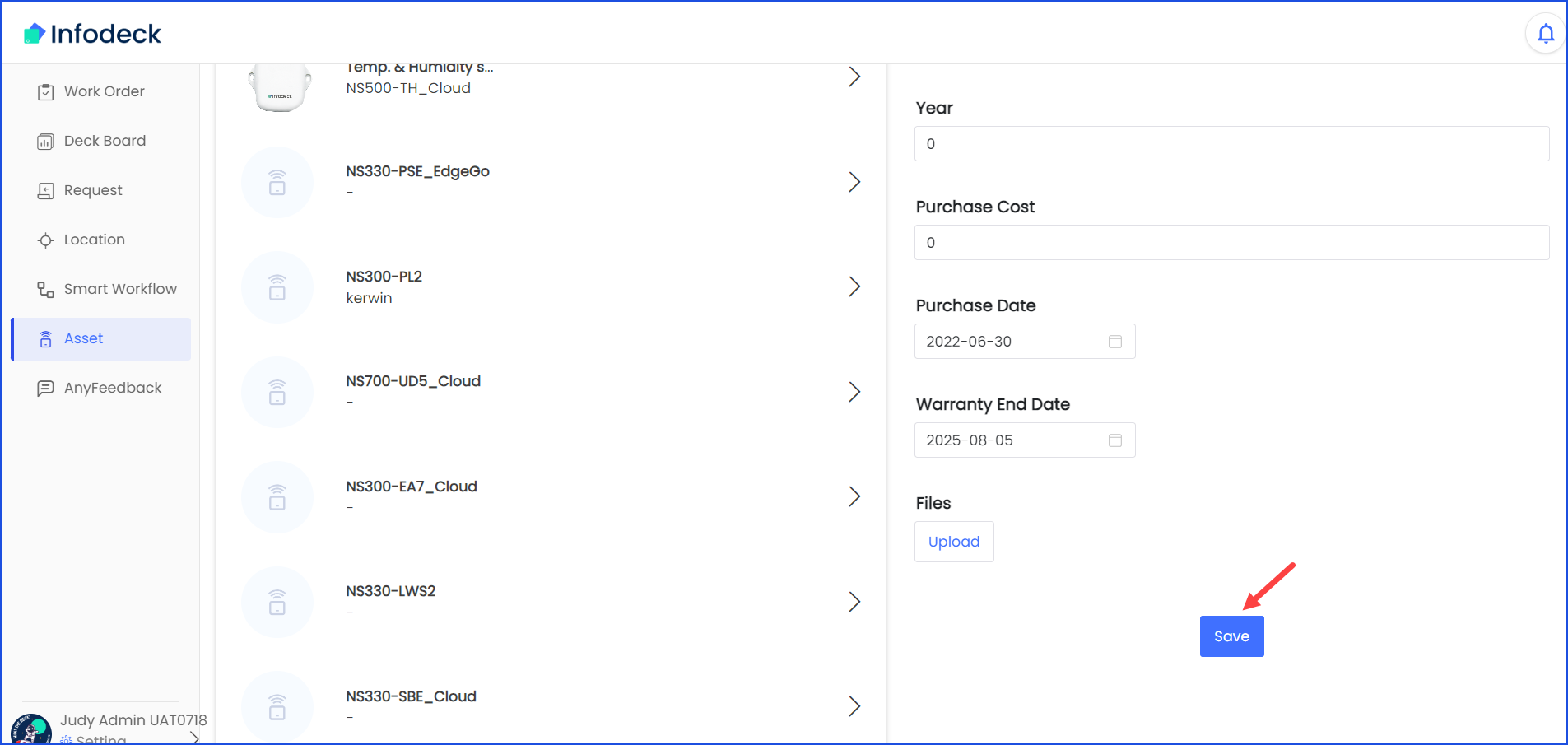How to Edit an Asset?
Sohaib
Last Update 2 years ago
Infodeck > Left Navigation Bar > Asset
1. Follow the above-mentioned workflow to land on the Asset screen.
2. Click an asset name. Doing so reveals the details of the selected asset in a panel on the right side of the screen.
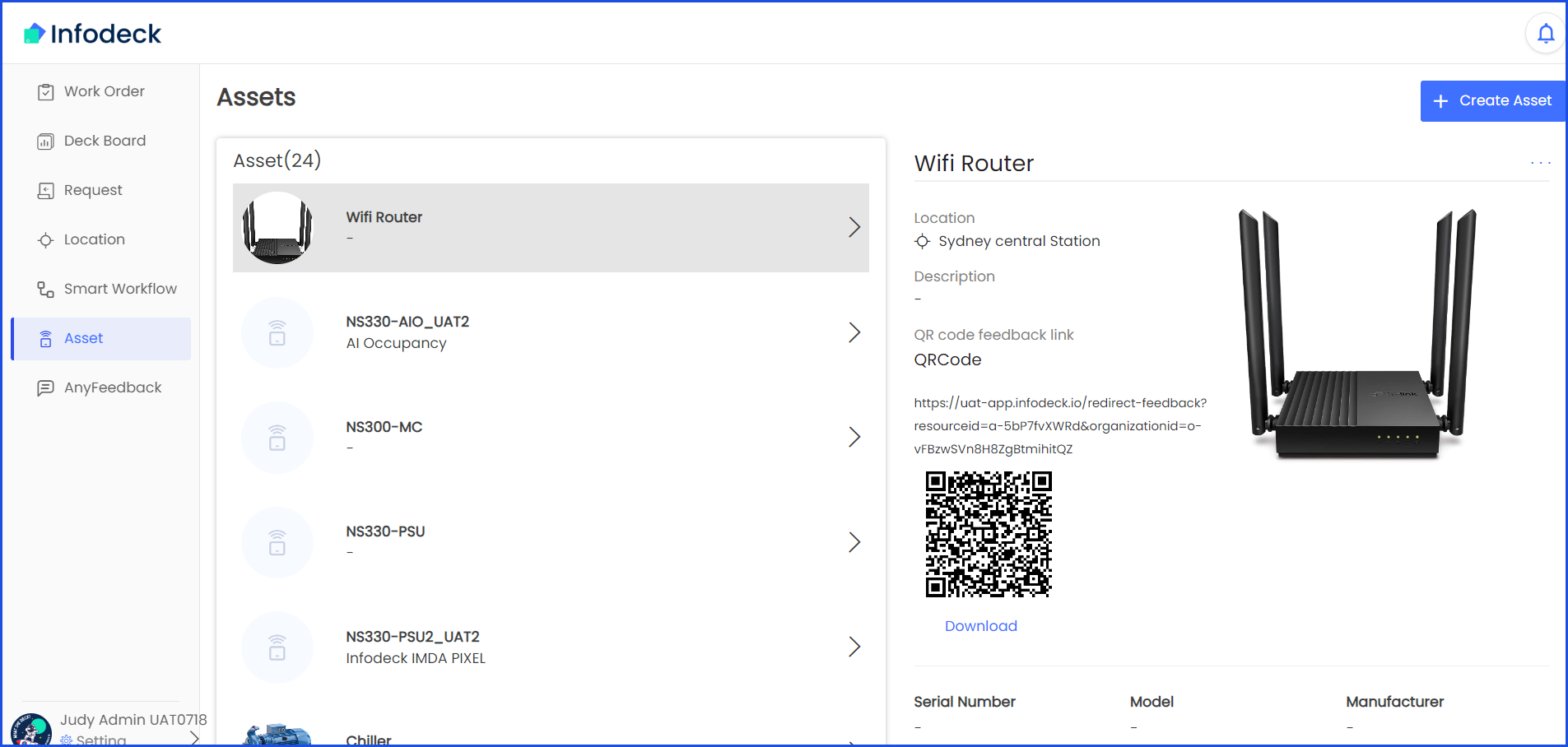
3. Click the three-dot icon located at the top-right corner of the panel. This reveals a couple of options.
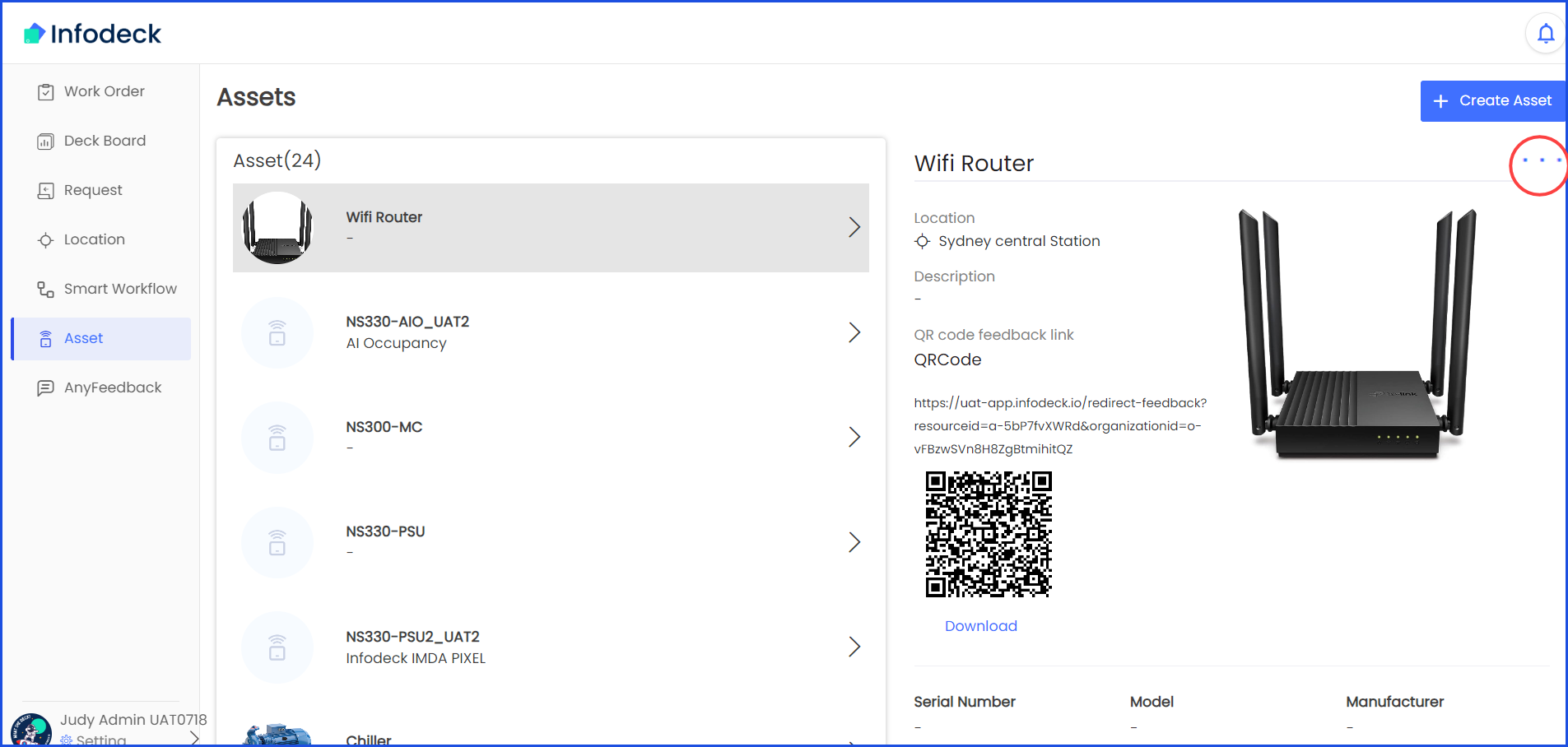
4. From the options displayed, click Edit. This makes all the details editable.
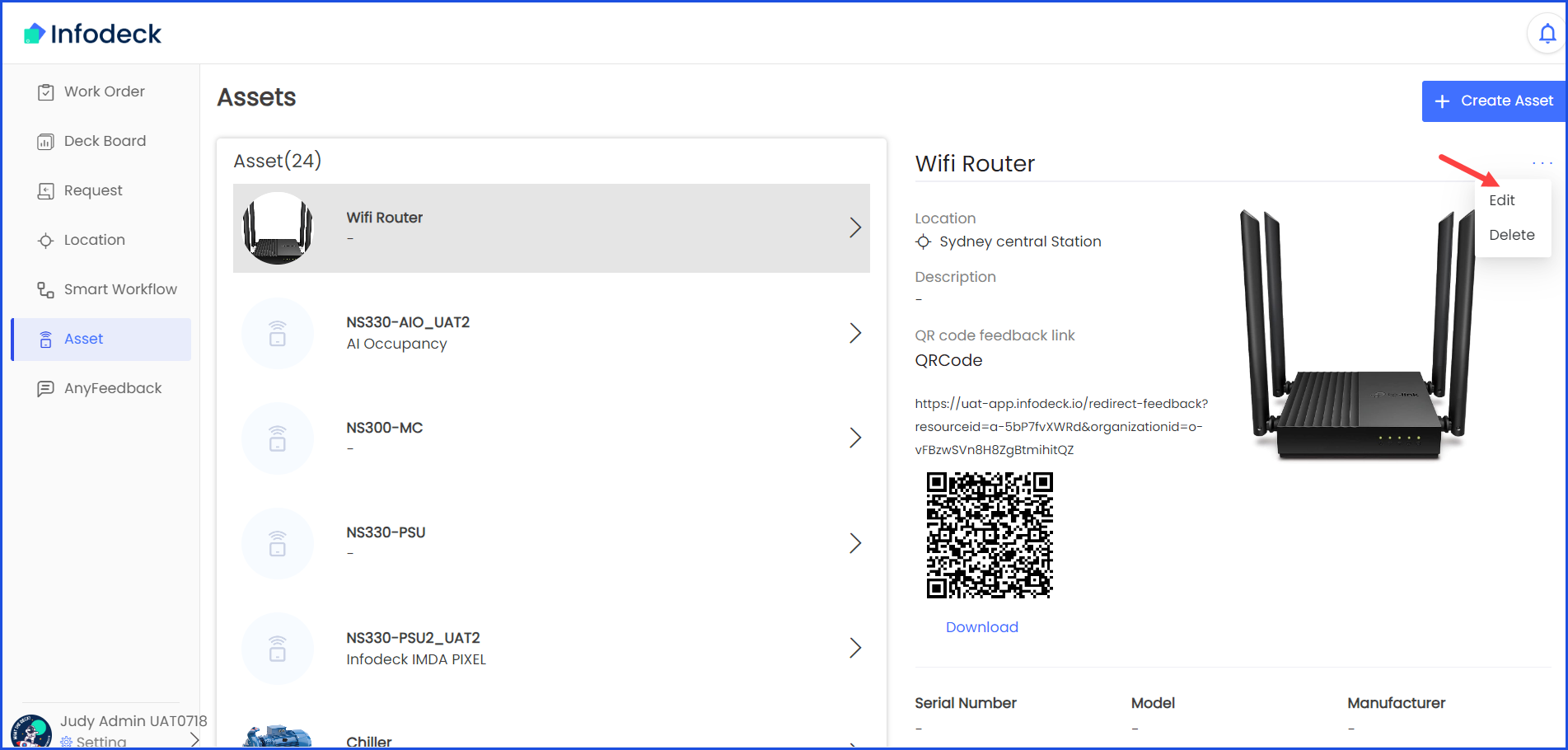
5. Once the required changes are made, click the Save button.