How to Edit an Asset Type?
Sohaib
Last Update a year ago
Infodeck > Settings > Asset Type
1. Follow the above-mentioned workflow to land on the Asset Type screen.
2. For an asset type you want to edit, click the three-dot icon located under the Actions column. Doing so displays a couple of options.
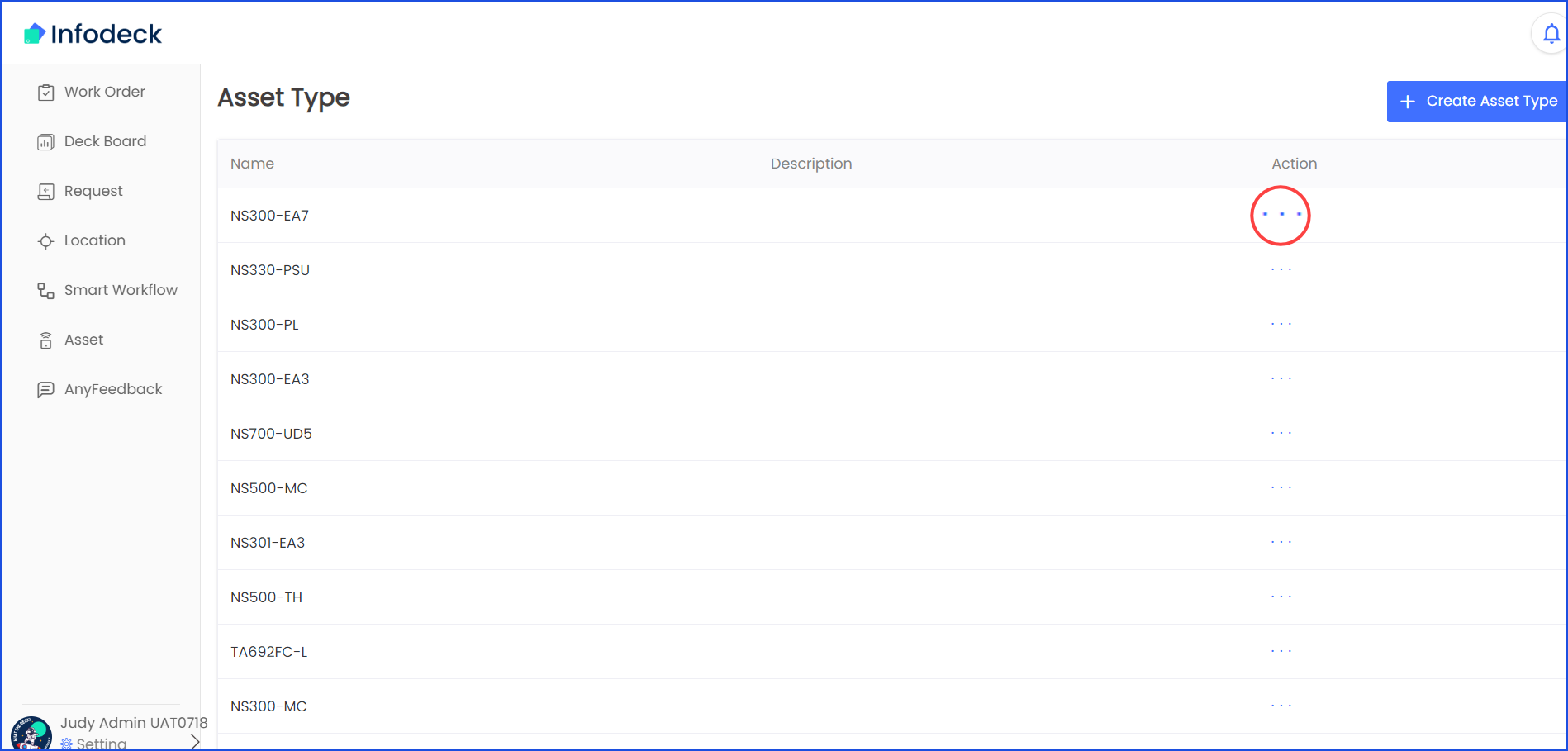
3. From these options, click Edit. This opens the Edit Asset Type popup.
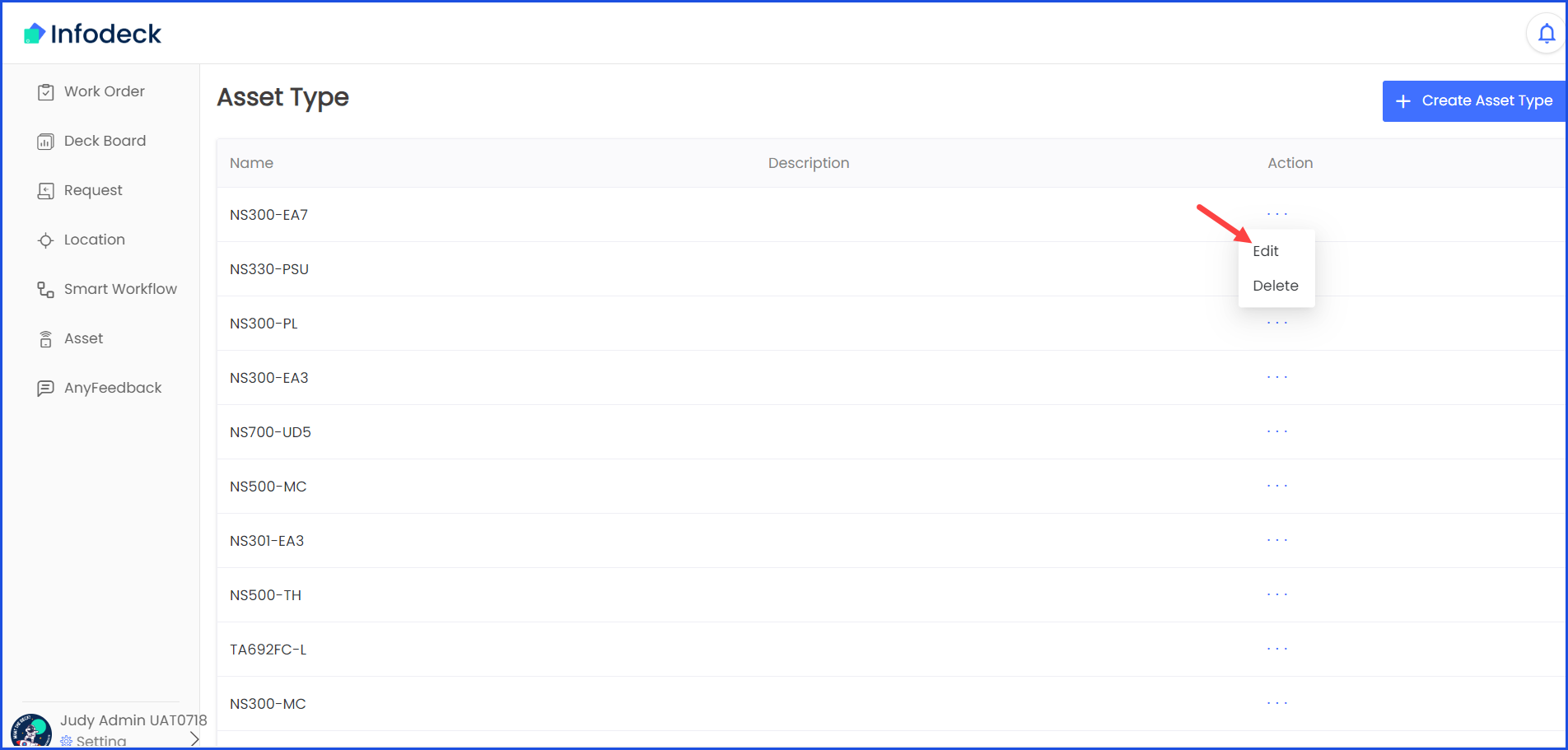
4. You can make the required changes the same way they are recorded while adding an asset type.
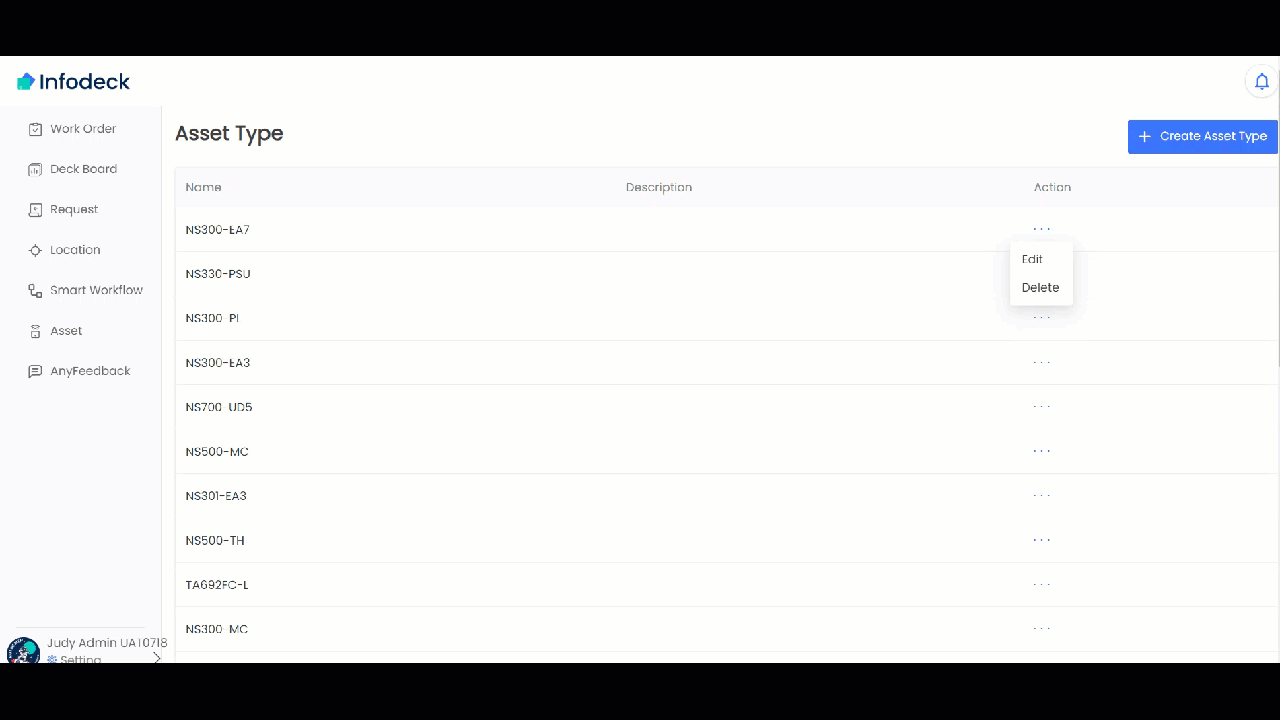
5. If you don't need the action command, you can delete it.


