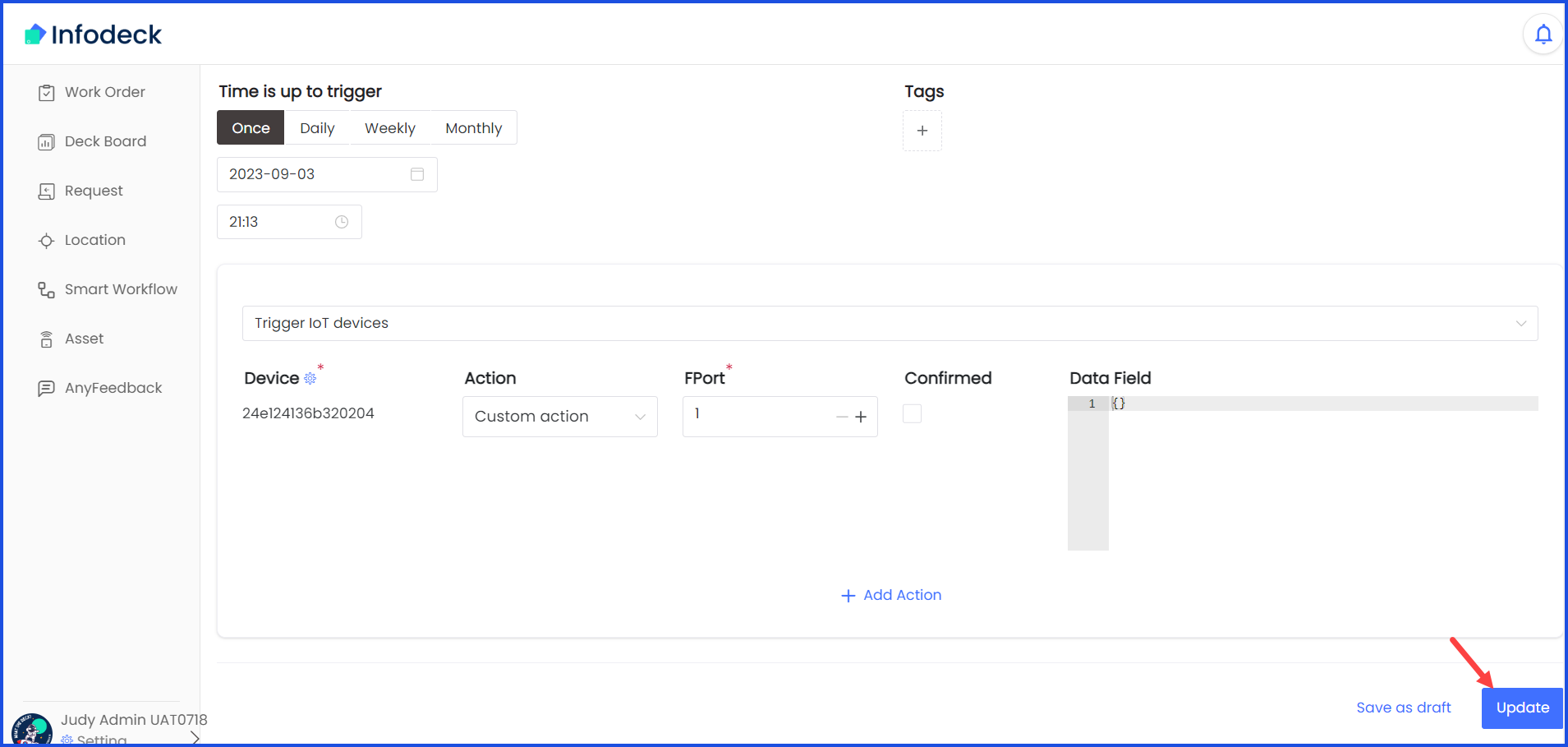How to Edit an Existing Smart Workflow?
Sohaib
Last Update 2 years ago
Infodeck > Left Navigation Bar > Smart Workflow
1. Follow the above-mentioned workflow to land on the Smart Workflow screen.
2. A workflow for which you want to view the current status, click the three-dot icon at the end of the row. Doing so displays a couple of options.
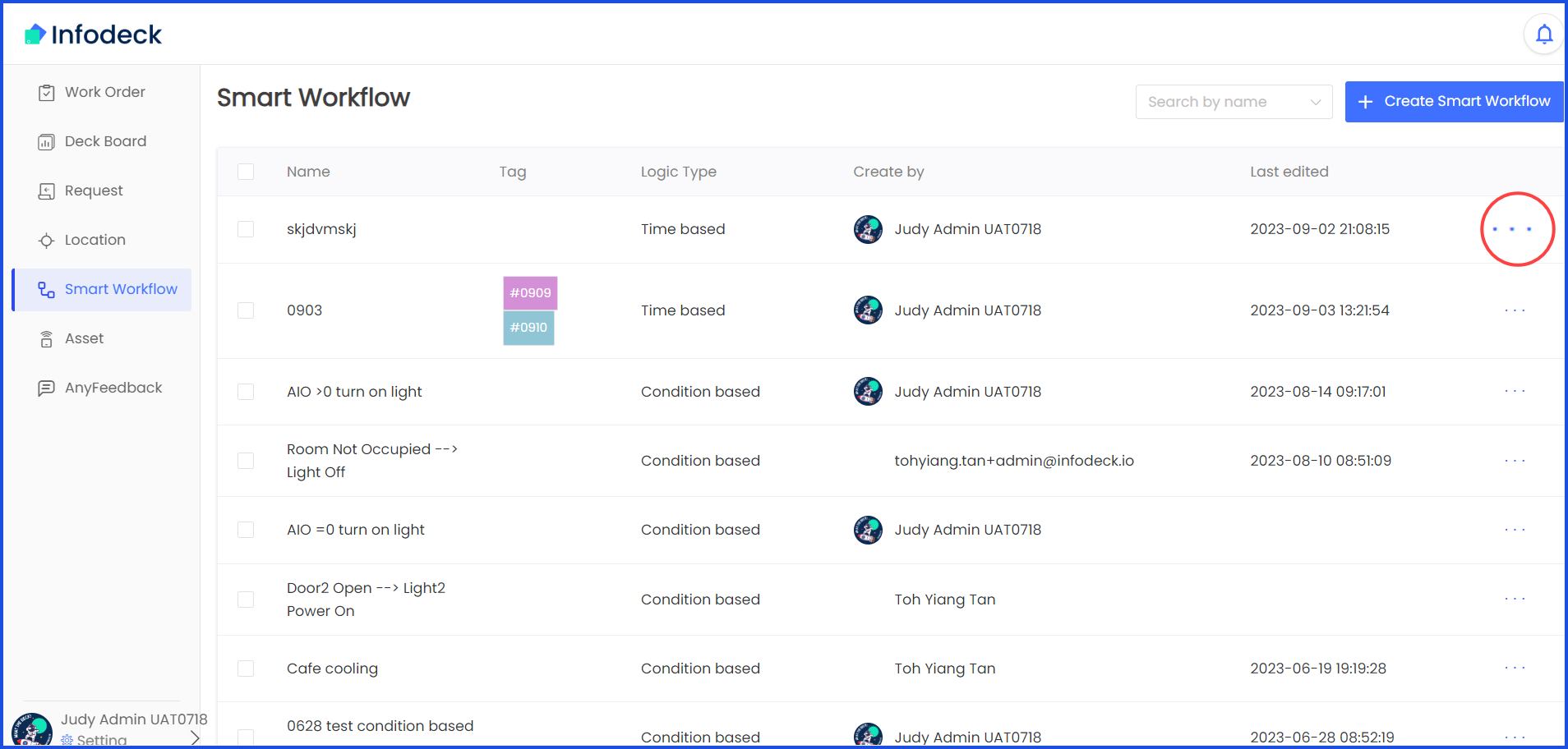
3. From the options displayed, click Details. This opens the Edit Smart Workflow screen displaying all the details of the selected workflow in an editable view.
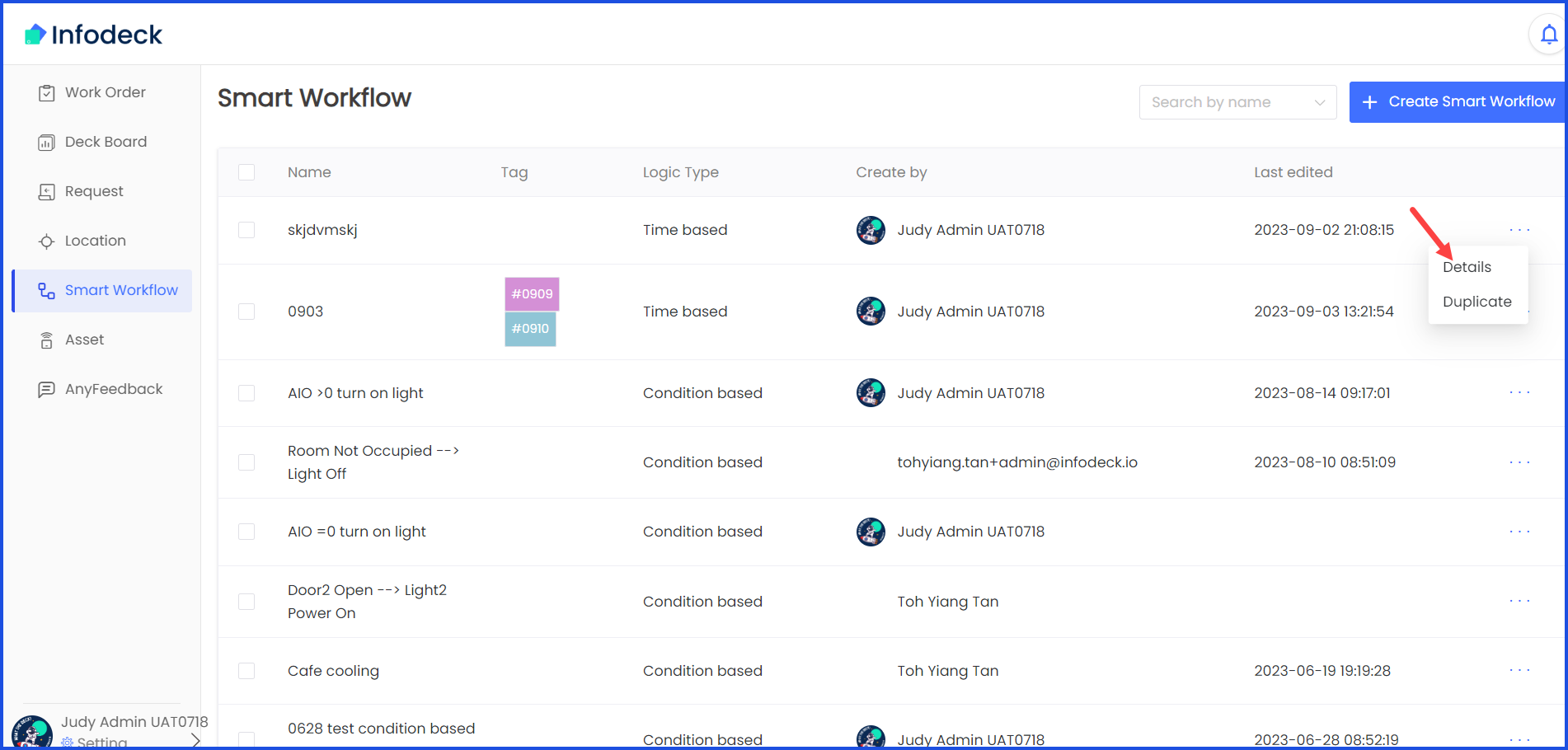
4. Once the required changes are made, click the Update button.