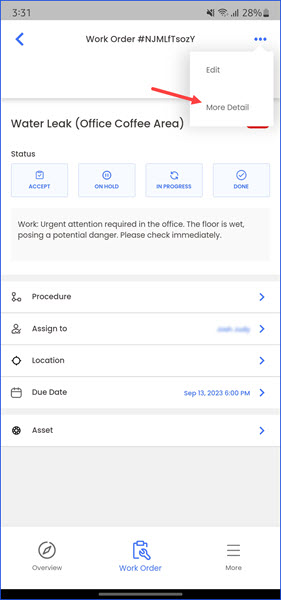How to View Work Request Details from Mobile App?
Sohaib
Last Update 2 years ago
Infodeck Mobile Application > Work Order
1. Follow then above-mentioned workflow to land on the Work Orders screen.
2. Tap a work order for which you want to view the details.
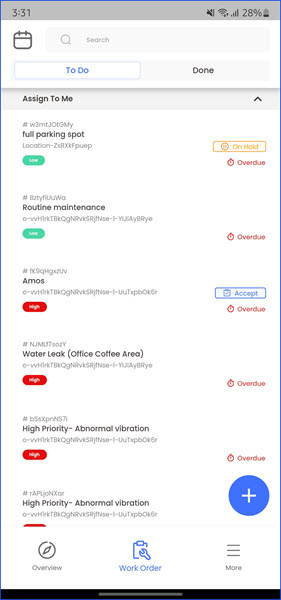
3. From the screen that follows, tap the three-dot icon located at the top-right corner. This reveals a couple of options.
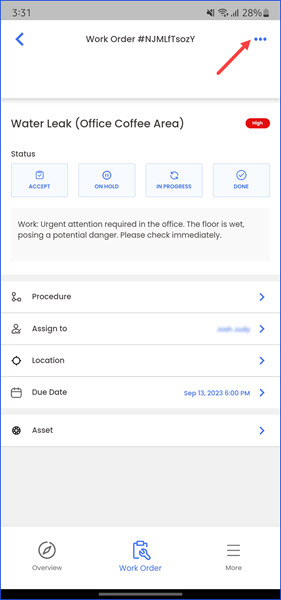
4. Tap More Detail. This displays all the details for the selected work order.