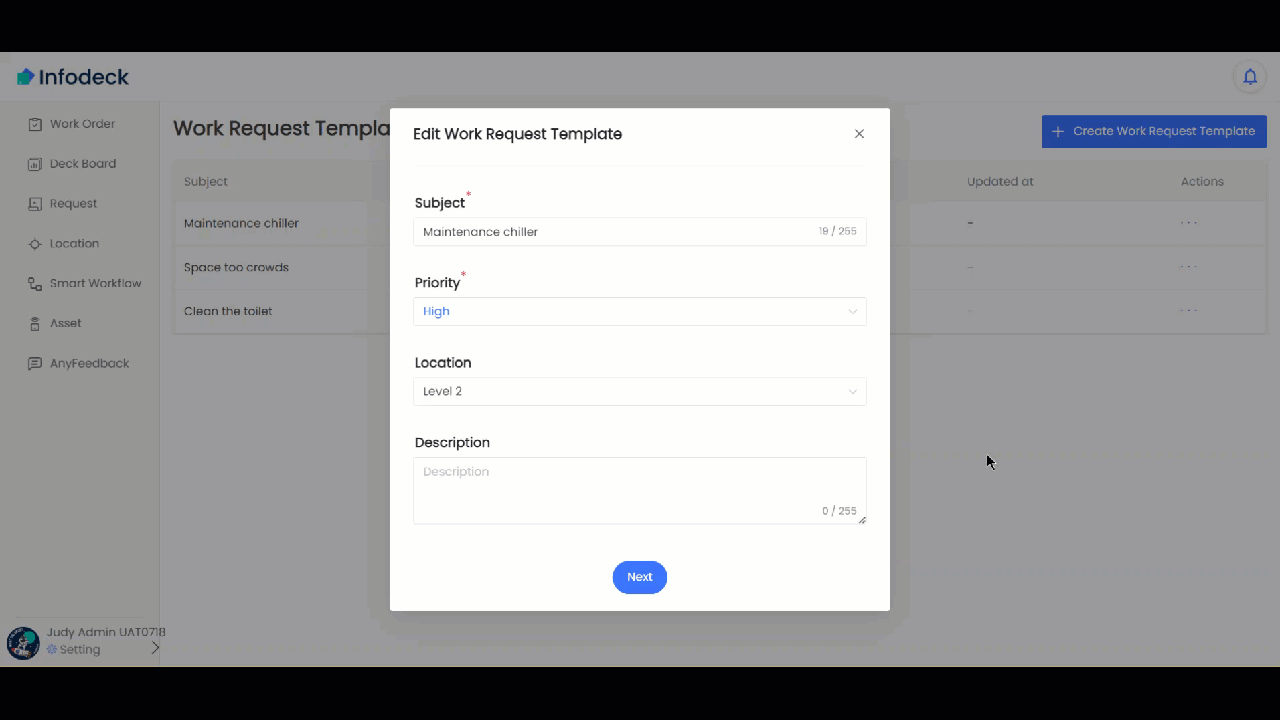How to Edit an Existing Work Request Template?
Sohaib
Last Update 2 years ago
Infodeck > Left Navigation Bar > Settings > Work Request Template
1. Follow the above-mentioned workflow to land on the Work Request Template screen.
2. For a template you want to edit, click the three-dot icon located under the Actions column. This reveals a couple of options.
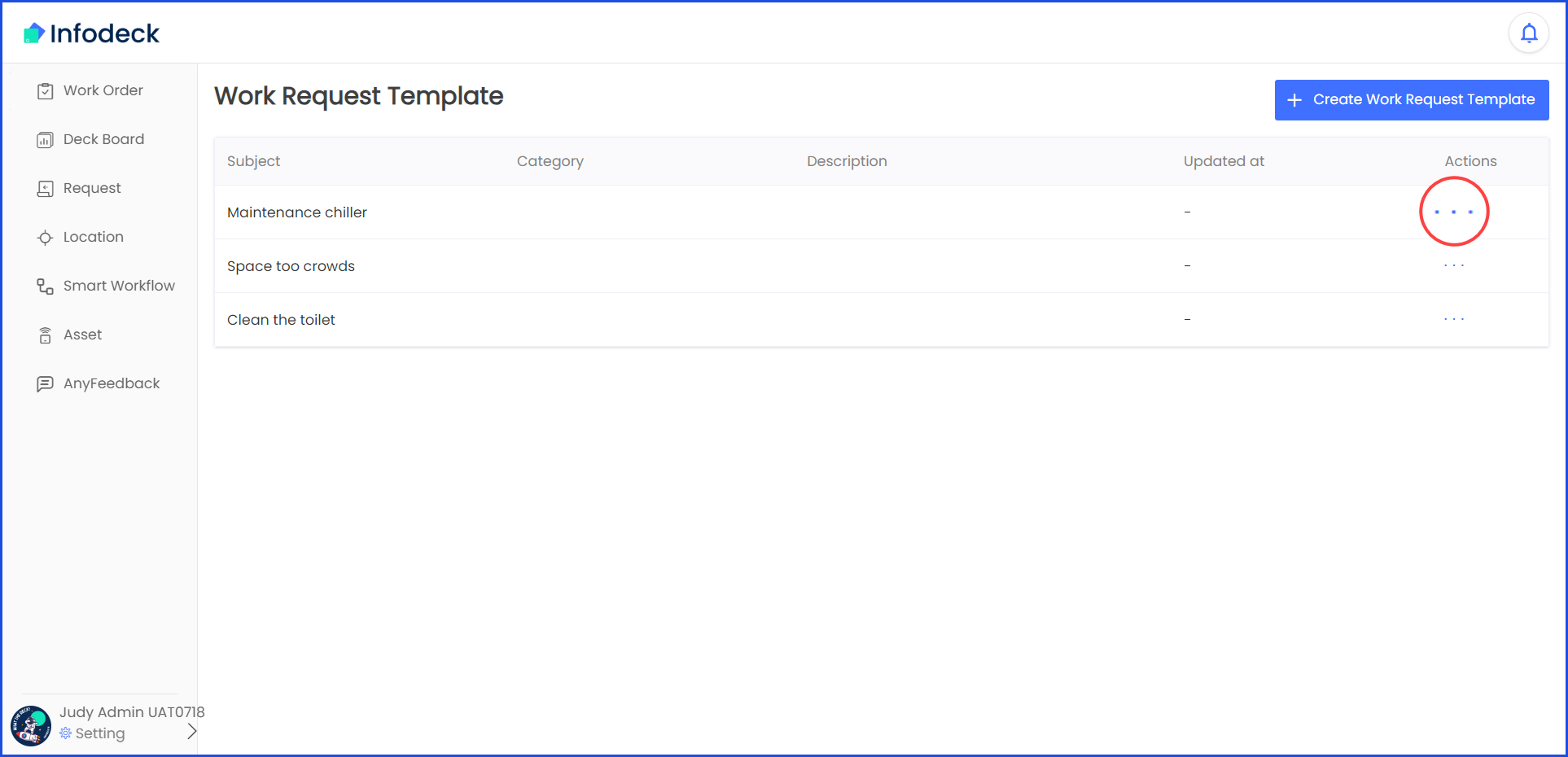
3. From these options, click Edit. This opens the Edit Work Request Template popup where all details for the selected template are displayed in an editable view.
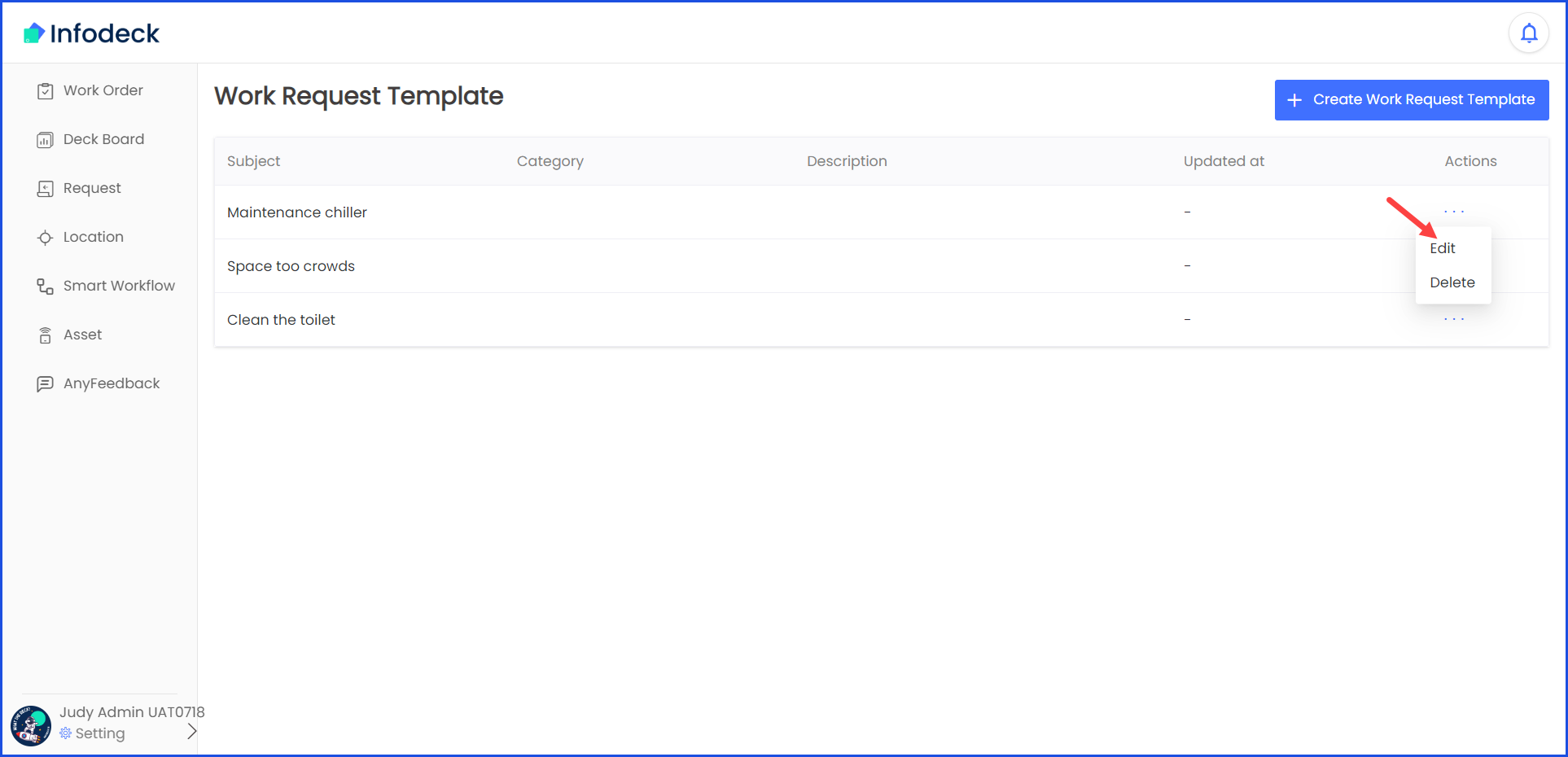
4. You can edit the details the same way as the fields are filled while creating a work request template. Once the required details are edited, click the Update button.